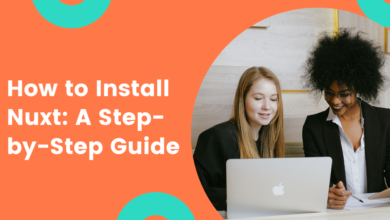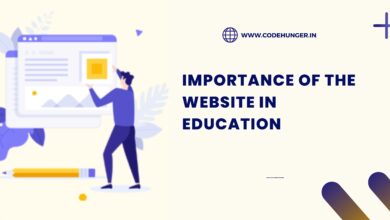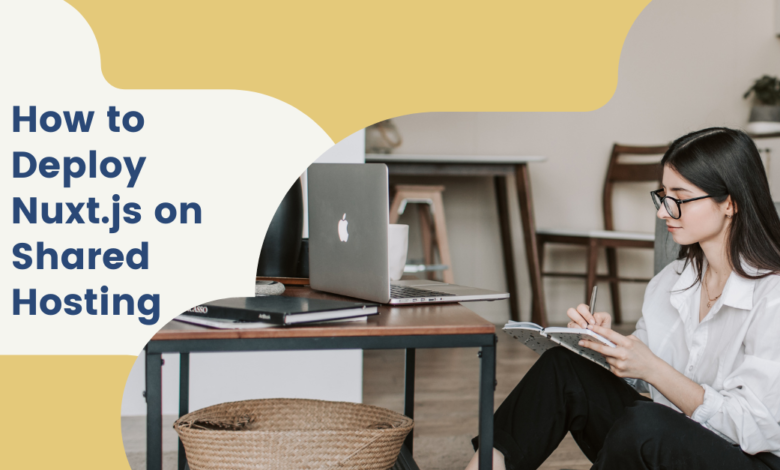
Deploying a Nuxt.js application on shared hosting might seem tricky, but it’s entirely possible with the right steps. Unlike cloud or VPS hosting, shared hosting has limitations, such as no direct Node.js runtime support. However, with a little workaround, you can successfully run your Nuxt.js site using static generation. In this guide, we’ll walk through the step-by-step process of deploying your Nuxt.js project on shared hosting.
Step 1: Generate Static Files
Since shared hosting does not support server-side rendering (SSR) with Node.js, the best approach is to generate a static version of your Nuxt.js application. Run the following command in your project directory:
npm run generate
This command will create a dist folder containing all the static files needed to deploy your application.
Step 2: Configure .nuxtignore (Optional)
If your project includes unnecessary files that should not be included in the deployment, you can create a .nuxtignore file in your project root and specify the files to ignore.
Step 3: Upload Files to Shared Hosting
Now, you need to transfer your files to the shared hosting server using cPanel File Manager or FTP (FileZilla, WinSCP, etc.).
- Log in to your cPanel.
- Navigate to File Manager > public_html (or your domain folder).
- Upload the contents of the
distfolder (not the folder itself). - Ensure that your index.html is in the root directory of
public_html.
Step 4: Set Up a .htaccess File (Optional)
To handle clean URLs and ensure proper routing, you may need to create or update your .htaccess file inside public_html.
RewriteEngine On
RewriteBase /
RewriteRule ^index\.html$ - [L]
RewriteCond %{REQUEST_FILENAME} !-f
RewriteCond %{REQUEST_FILENAME} !-d
RewriteRule . /index.html [L]
This will redirect all requests to your index.html file, allowing Nuxt.js to handle routing properly.
Step 5: Test Your Application
Once all files are uploaded, open your website URL in a browser to check if everything is working as expected. If you see your Nuxt.js app running correctly, the deployment was successful.
Step 6: Optimize for Better Performance
Since shared hosting has limited resources, optimizing your site is crucial:
- Enable Gzip compression via
.htaccess. - Use Lazy Loading for images and components.
- Minify CSS, JS, and HTML for faster performance.
- Implement browser caching for static files.
Deploying Nuxt.js on shared hosting requires a static site generation approach, but with these steps, you can efficiently run your application. If you’re looking for a professional and reliable web development team to help with deployment or further optimizations, CodeHunger is a great option to explore. Their expertise in web development ensures a seamless experience for your projects.