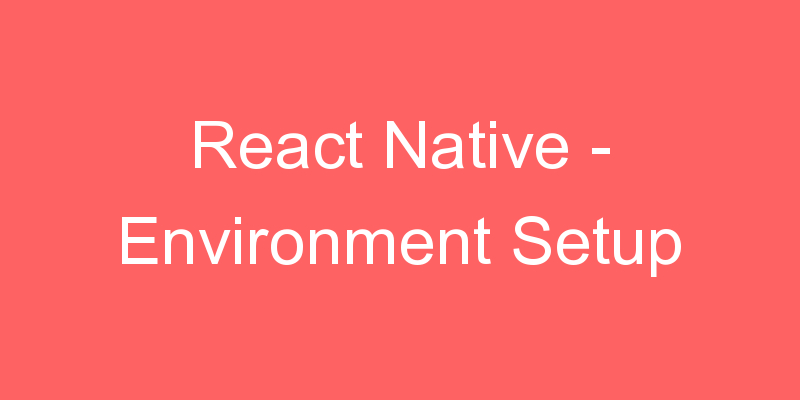
If you are new to mobile development, the easiest way to get started is with Expo CLI. Expo is a set of tools built around React Native and, while it has many features, the most relevant feature for us right now is that it can get you writing a React Native app within minutes. You will only need a recent version of Node.js and a phone or emulator. If you’d like to try out React Native directly in your web browser before installing any tools, you can try out Snack.
If you are already familiar with mobile development, you may want to use React Native CLI. It requires Xcode or Android Studio to get started. If you already have one of these tools installed, you should be able to get up and running within a few minutes. If they are not installed, you should expect to spend about an hour installing and configuring them.
Assuming that you have Node 12 LTS or greater installed, you can use npm to install the Expo CLI command line utility:
npm install -g expo-cli
Then run the following commands to create a new React Native project called “AwesomeProject”:
expo init AwesomeProject
cd AwesomeProject
npm start # you can also use: expo start
This will start a development server for you.
Running your React Native application
Install the Expo client app on your iOS or Android phone and connect to the same wireless network as your computer. On Android, use the Expo app to scan the QR code from your terminal to open your project. On iOS, use the built-in QR code scanner of the Camera app.
Modifying your app
Now that you have successfully run the app, let’s modify it. Open App.js in your text editor of choice and edit some lines. The application should reload automatically once you save your changes.
Using React Native CLI
#1 Installing Java Development Kit (JDK)
- If you already have JDK installed on your system, you may skip this step.
- JDK is required to use android studio on your system i.e. to make your system Java literate.
- To install it, Download JDK setup and thereafter install it once it is downloaded.
#2 Installing NodeJS
- Node JS is required to use the JavaScript code outside the Browser environment. It generates application packages for our JavaScript code.
- To install Node.js go to this link and download the setup of NodeJS. Once downloaded, do install it.
- After installing confirm the installation. To do so open command prompt and type the command node -v and it shall show you version of NodeJS installed on your system as shown in the image below:-

#3 Installing Python
- To install python, download the setup from here Python. And simply install it as you install every other app.
#4 Installing Android Studio
- Assuming that you have Android Studio already setup on your system, let’s carry on with the further remaining installations.
#5 Installing react-native CLI
This involves the installation of react-native command line tools. These are required for the creation of a new project and then to debug the project. To do so,
- Open command prompt and type npm install -g react-native-cli
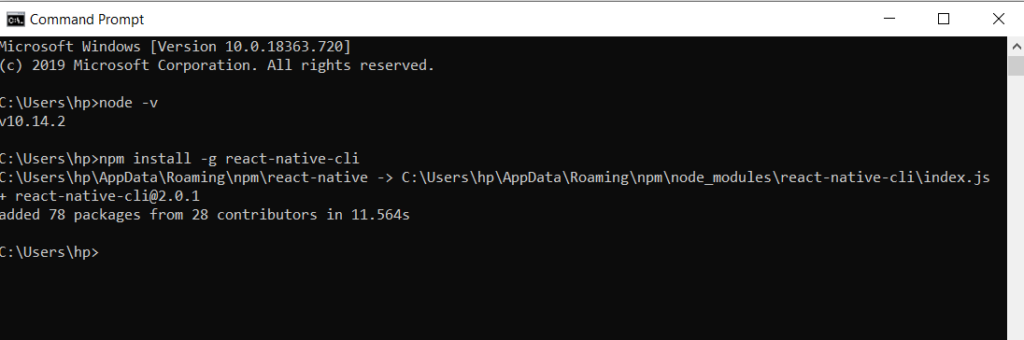


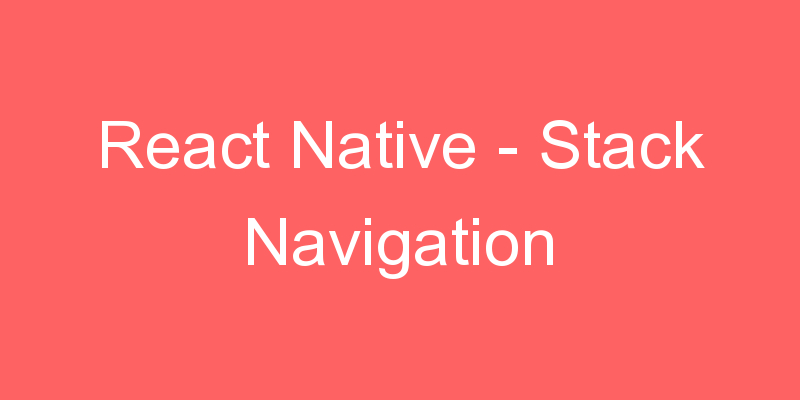



[b] Understanding Dynamic Balancing: Basics and Examples
[/b]
[b] Explaining Dynamic Balancing
[/b]
Dynamic balancing is the technique of distributing mass in a rotor to minimize vibration while it rotates. This is vital for high-speed rotating equipment such as fans, pumps, turbines, and other machinery, where uneven mass distribution leads to significant vibrations, reducing the equipment’s lifespan and efficiency.
Dynamic balancing includes measuring and adjusting the mass in two planes perpendicular to the axis of rotation. This technique ensures precise mass distribution, reducing vibration and improving the reliability and durability of the equipment.
[b] Can You Provide an Example of Dynamic Balance?
[/b]
One common example of dynamic balancing is the balancing of automobile wheels. During vehicle operation, especially at high speeds, even a slight imbalance in the wheels can cause significant vibrations, negatively impacting driving comfort and safety.
To address this problem, each wheel is dynamically balanced. This involves placing balancing weights at different points on the rim to counteract imbalances and minimize vibrations. This process ensures that automobile wheels can rotate smoothly and without vibrations at any speed.
[b] What Is the Difference Between Static and Dynamic Balance?
[/b]
Two main types of balancing exist: static and dynamic.
[b] Static Balance
[/b]
Static balancing involves distributing mass in one plane. This method eliminates imbalance when the rotor is stationary. An example is balancing a vertically mounted wheel, where heavy spots are counterbalanced to prevent it from rotating due to gravity.
[b] Dynamic Balancing
[/b]
Dynamic balancing, as stated earlier, involves balancing mass in two planes. This method is crucial for high-speed rotating equipment because an imbalance in one plane can be compensated by an imbalance in the other, requiring a comprehensive approach to achieve perfect balance.
Dynamic balancing is a more complex and precise process compared to static balancing. It
requires the use of specialized equipment and software that can measure vibrations and determine where mass needs to be added or removed to achieve the best results.
[b] Wrap-Up
[/b]
Dynamic balancing is a crucial process for maintaining the high performance and longevity of rotating equipment. Proper balancing reduces vibrations, decreases wear and tear, and prevents breakdowns. Examples such as automobile wheel balancing illustrate the importance of this process in everyday life. Understanding the difference between static and dynamic balancing helps in selecting the right method for specific applications, ensuring reliable and efficient operation of machinery.
https://brooksesgu14792.blogspothub.com/25804080/hassle-free-balancing-introducing-the-new-balanset-device