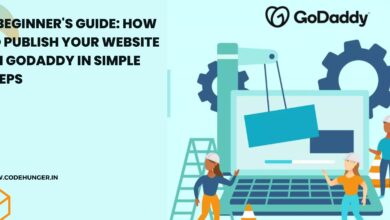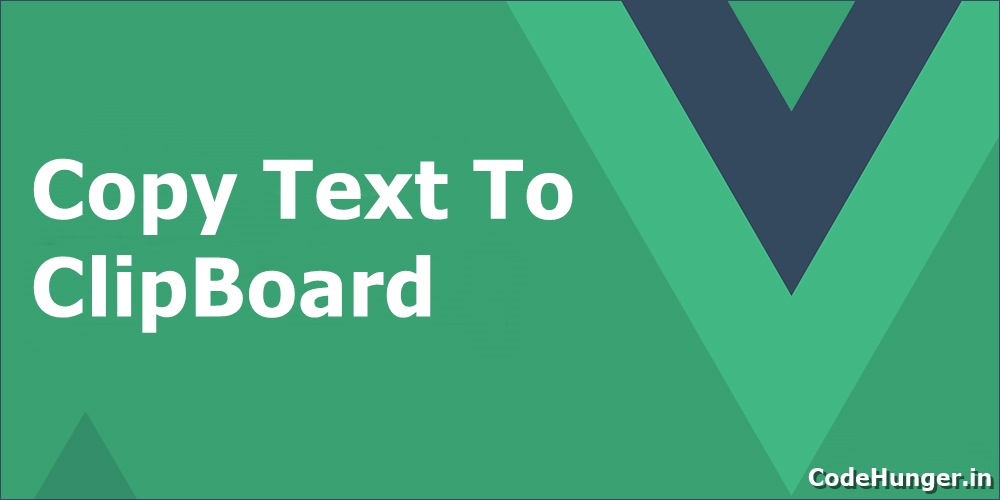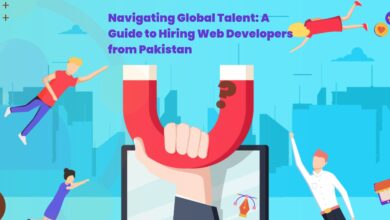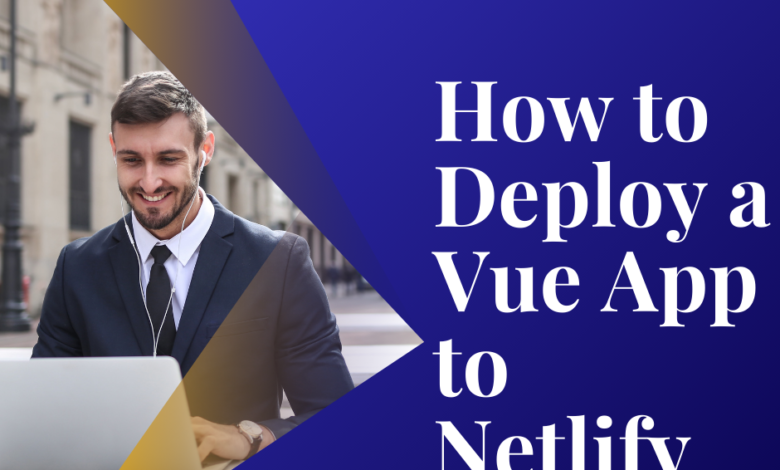
So, you’ve built an amazing Vue.js application and now it’s time to share it with the world. If you’re looking for a hassle-free way to deploy your app, Netlify is one of the best platforms to get it live in just a few minutes. It offers a seamless deployment process, automatic updates, and a free plan that covers most basic needs.
In this guide, we’ll walk through the step-by-step process of deploying a Vue app to Netlify. Whether you’re a beginner or an experienced developer, this tutorial will make deployment easy for you.
Step 1: Build Your Vue App
Before deploying, you need to generate a production-ready build of your Vue application. Open your terminal and run:
npm run build
This will create a dist folder containing the optimized files for deployment.
Step 2: Create a Netlify Account
If you don’t already have a Netlify account, sign up at Netlify. You can use GitHub, GitLab, or Bitbucket to log in quickly.
Step 3: Connect Your Repository
- Go to the Netlify dashboard.
- Click on “New Site from Git”.
- Choose your Git provider (GitHub, GitLab, or Bitbucket).
- Select the Vue project repository you want to deploy.
Step 4: Configure Build Settings
After selecting your repository, Netlify will ask for the build settings. Use the following details:
- Build Command:
npm run build - Publish Directory:
dist
Click Deploy Site, and Netlify will start the deployment process.
Step 5: Deploying via Drag-and-Drop (Optional)
If you don’t want to use Git, you can manually deploy your Vue app:
- Build your app using
npm run build. - Go to Netlify’s dashboard.
- Drag and drop the
distfolder into the deployment area.
This method is quick but doesn’t allow automatic updates from your repository.
Step 6: Set Up a Custom Domain (Optional)
Netlify provides a free subdomain, but you can connect a custom domain:
- Go to your site’s dashboard on Netlify.
- Click on Domain Settings > Add a Custom Domain.
- Enter your domain and follow the instructions to update DNS settings.
Step 7: Enable Continuous Deployment
Whenever you push changes to your Git repository, Netlify can automatically redeploy your site. This keeps your app updated without manual intervention.
To enable this:
- Go to your site’s settings in Netlify.
- Enable Continuous Deployment under Git settings.
Deploying a Vue.js app to Netlify is simple and efficient. With just a few clicks, you can get your app live and benefit from Netlify’s fast performance, free hosting, and automatic updates.
If you’re looking for professional web development services, consider checking out CodeHunger for expert solutions tailored to your needs.