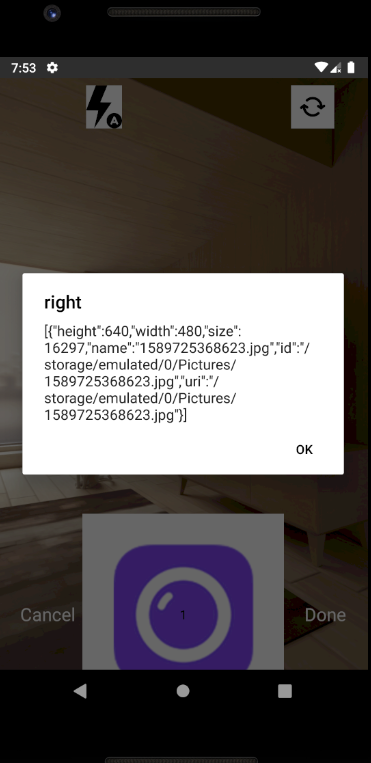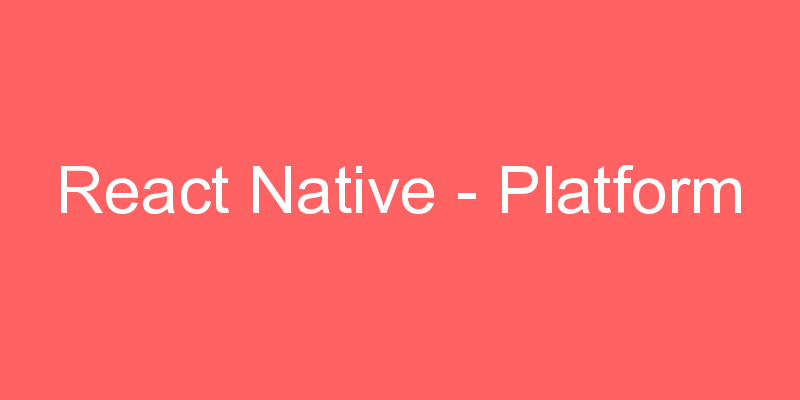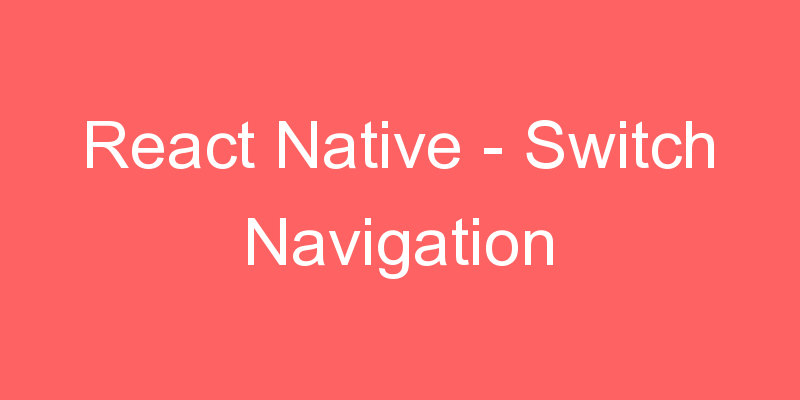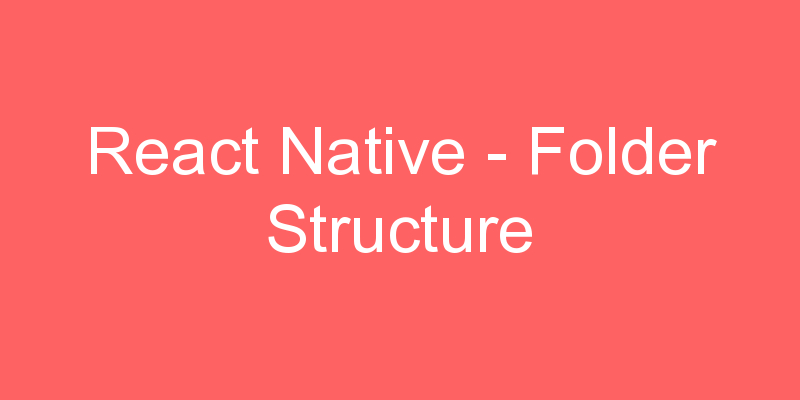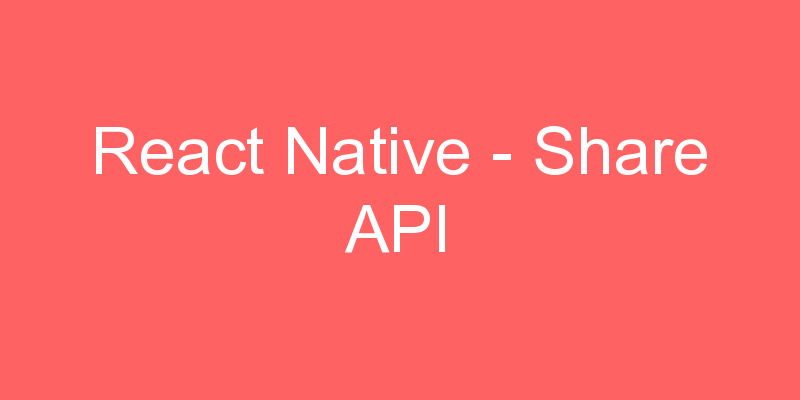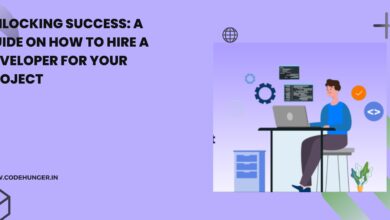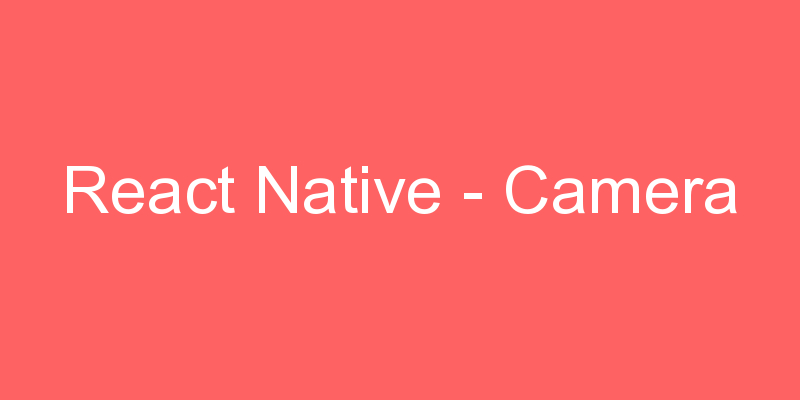
React Native Camera is the go-to component when creating React Native apps that require the functionality of using the device’s camera. Maintained by the React Native community, this module has support for:
- Videos
- Photographs
- Face Detection
- Text Recognition
- Barcode Scanning
It also helps your React Native app to communicate with the native operating system using the device’s hardware by implementing some helper methods.
Installation of Dependency
To use <CameraKitCameraScreen /> we need to install react-native-camera-kit package. To install this
npm install react-native-camera-kit --saveInstallation of Pod
React Native 0.60 brings the auto-linking feature which links the library automatically and you just need to install the pod file using the following command
cd ios && pod install && cd ..Permission to use the Camera for Android
We are using a Native API Camera so we need to add some permission into the AndroidManifest.xml file.
Please add the following permissions in your AndroidMnifest.xml. Go to CameraExample -> android -> app -> main -> AndroidMnifest.xml.
<uses-permission android:name="android.permission.CAMERA"/>
<uses-permission android:name="android.permission.WRITE_EXTERNAL_STORAGE"/>
<uses-permission android:name="android.permission.READ_EXTERNAL_STORAGE"/>| Permission | Purpose |
|---|---|
| CAMERA | To access the camera |
| WRITE_EXTERNAL_STORAGE | To store the content in the SD card |
| READ_EXTERNAL_STORAGE | To view the content of the SD card |
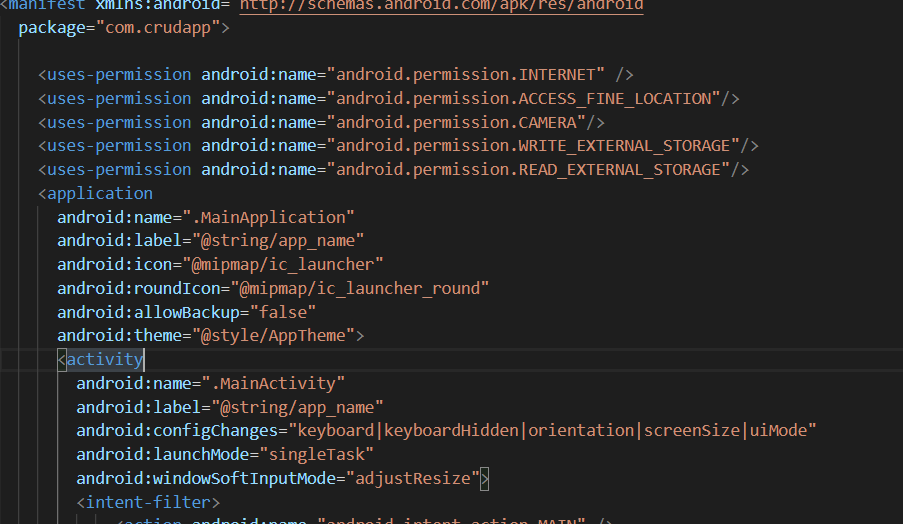
We have also created a folder named as assets where we used 5 icons which we going to use in the Camera Interface.
App.js
import React from 'react';
import {
StyleSheet,
Text,
View,
Alert,
ActivityIndicator,
PermissionsAndroid,
Platform,
TouchableOpacity,
} from 'react-native';
import { CameraKitCameraScreen } from 'react-native-camera-kit';
export default class App extends React.Component {
state = { isPermitted: false };
constructor(props) {
super(props);
}
onPress() {
var that = this;
if (Platform.OS === 'android') {
async function requestCameraPermission() {
try {
const granted = await PermissionsAndroid.request(
PermissionsAndroid.PERMISSIONS.CAMERA,
{
title: 'This App Camera Permission',
message: 'This App needs access to your camera ',
}
);
if (granted === PermissionsAndroid.RESULTS.GRANTED) {
//If CAMERA Permission is granted
//Calling the WRITE_EXTERNAL_STORAGE permission function
requestExternalWritePermission();
} else {
alert('CAMERA permission denied');
}
} catch (err) {
alert('Camera permission err', err);
console.warn(err);
}
}
async function requestExternalWritePermission() {
try {
const granted = await PermissionsAndroid.request(
PermissionsAndroid.PERMISSIONS.WRITE_EXTERNAL_STORAGE,
{
title: 'This App External Storage Write Permission',
message:
'This App needs access to Storage data in your SD Card ',
}
);
if (granted === PermissionsAndroid.RESULTS.GRANTED) {
requestExternalReadPermission();
} else {
alert('WRITE_EXTERNAL_STORAGE permission denied');
}
} catch (err) {
alert('Write permission err', err);
console.warn(err);
}
}
async function requestExternalReadPermission() {
try {
const granted = await PermissionsAndroid.request(
PermissionsAndroid.PERMISSIONS.READ_EXTERNAL_STORAGE,
{
title: 'This App Read Storage Read Permission',
message: 'This App needs access to your SD Card ',
}
);
if (granted === PermissionsAndroid.RESULTS.GRANTED) {
that.setState({ isPermitted: true });
} else {
alert('READ_EXTERNAL_STORAGE permission denied');
}
} catch (err) {
alert('Read permission err', err);
console.warn(err);
}
}
requestCameraPermission();
} else {
this.setState({ isPermitted: true });
}
}
onBottomButtonPressed(event) {
const captureImages = JSON.stringify(event.captureImages);
if (event.type === 'left') {
this.setState({ isPermitted: false });
} else {
Alert.alert(
event.type,
captureImages,
[{ text: 'OK', onPress: () => console.log('OK Pressed') }],
{ cancelable: false }
);
}
}
render() {
if (this.state.isPermitted) {
return (
<CameraKitCameraScreen
actions={{ rightButtonText: 'Done', leftButtonText: 'Cancel' }}
onBottomButtonPressed={event => this.onBottomButtonPressed(event)}
flashImages={{
on: require('./assets/flashon.png'),
off: require('./assets/flashoff.png'),
auto: require('./assets/flashauto.png'),
}}
cameraFlipImage={require('./assets/flip.png')}
captureButtonImage={require('./assets/capture.png')}
/>
);
} else {
return (
<View style={styles.container}>
<TouchableOpacity
style={styles.button}
onPress={this.onPress.bind(this)}>
<Text>Open Camera</Text>
</TouchableOpacity>
</View>
);
}
}
}
const styles = StyleSheet.create({
container: {
flex: 1,
alignItems: 'center',
justifyContent: 'center',
backgroundColor: 'white',
},
button: {
alignItems: 'center',
backgroundColor: '#DDDDDD',
padding: 10,
width: 300,
marginTop: 16,
},
});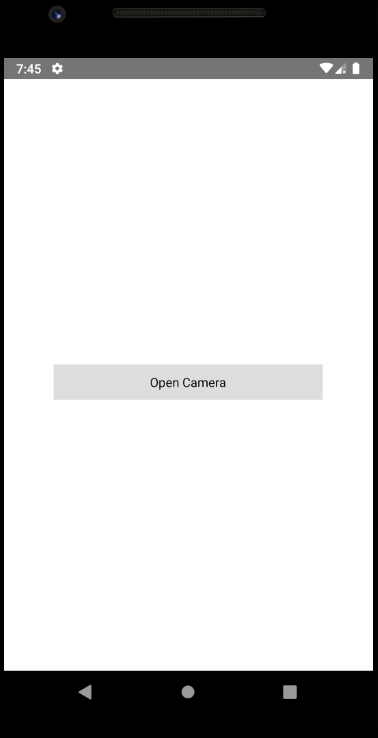
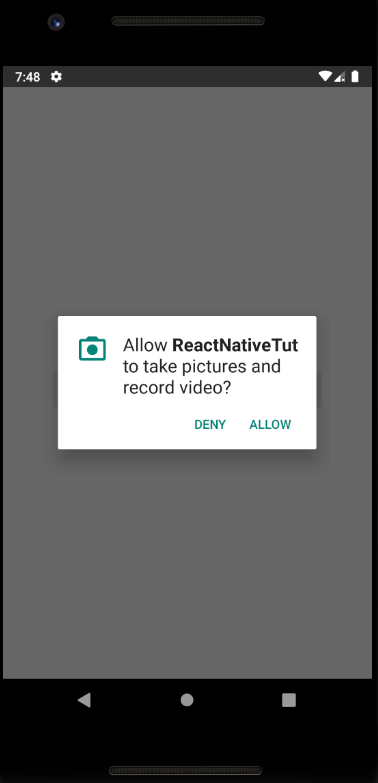
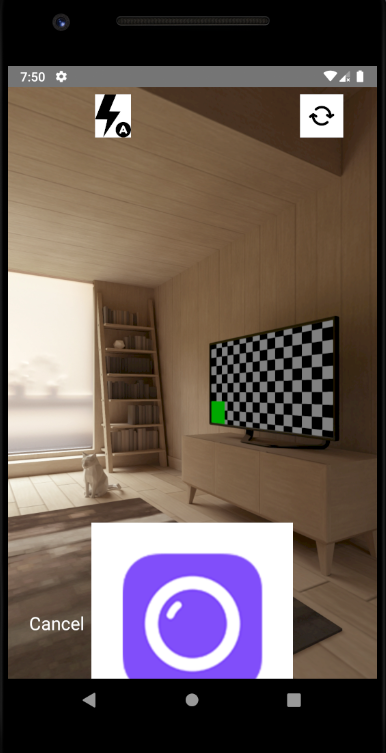
We have to set the height and width of the image as you see my screen is looking so ugly. And I use the emulator for the opening the camera if you use your device then you seen the proper result.