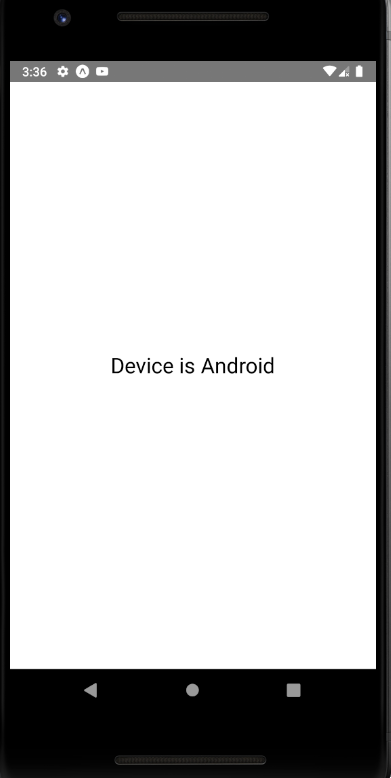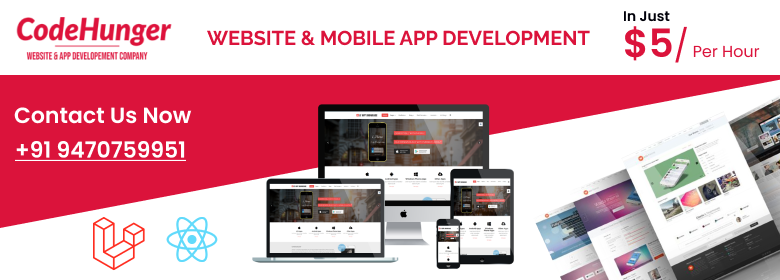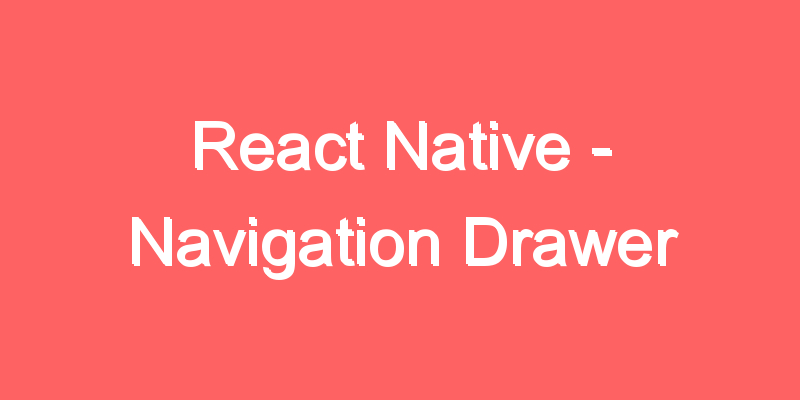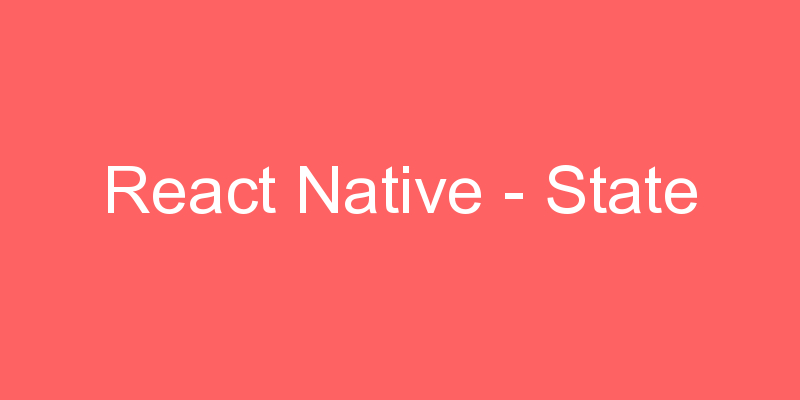React Native – Platform
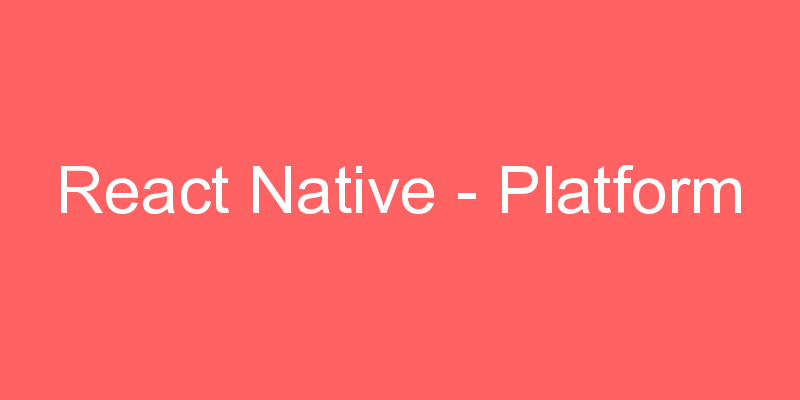
When building a cross-platform app, you’ll want to re-use as much code as possible. Scenarios may arise where it makes sense for the code to be different, for example you may want to implement separate visual components for Android and iOS.
React Native provides two ways to organize your code and separate it by platform:
- Using the
Platformmodule. - Using platform-specific file extensions.
Certain components may have properties that work on one platform only. All of these props are annotated with @platform and have a small badge next to them on the website.
Platform module
React Native provides a module that detects the platform in which the app is running. You can use the detection logic to implement platform-specific code. Use this option when only small parts of a component are platform-specific.
import { Platform, StyleSheet } from 'react-native';
const styles = StyleSheet.create({
height: Platform.OS === 'ios' ? 200 : 100
});There is also a Platform.select method available, that given an object where keys can be one of ‘ios’ | ‘android’ | ‘native’ | ‘default’, returns the most fitting value for the platform you are currently running on. That is, if you’re running on a phone, ios and android keys will take preference. If those are not specified, native key will be used and then the default key.
import { Platform, StyleSheet } from 'react-native';
const styles = StyleSheet.create({
container: {
flex: 1,
...Platform.select({
ios: {
backgroundColor: 'red'
},
android: {
backgroundColor: 'green'
},
default: {
// other platforms, web for example
backgroundColor: 'blue'
}
})
}
});This will result in a container having flex: 1 on both platforms, a red background color on iOS, and a blue background color on Android.
Since it accepts any value, you can also use it to return platform specific component, like below:
const Component = Platform.select({
ios: () => require('ComponentIOS'),
android: () => require('ComponentAndroid')
})();
<Component />;Detecting the Android version
On Android, the Platform module can also be used to detect the version of the Android Platform in which the app is running:
import { Platform } from 'react-native';
if (Platform.Version === 25) {
console.log('Running on Nougat!');
}Detecting the iOS version
On iOS, the Version is a result of -[UIDevice systemVersion], which is a string with the current version of the operating system. An example of the system version is “10.3”. For example, to detect the major version number on iOS:
import { Platform } from 'react-native';
const majorVersionIOS = parseInt(Platform.Version, 10);
if (majorVersionIOS <= 9) {
console.log('Work around a change in behavior');
}import React, { Component } from 'react';
import { View, Text, Platform } from 'react-native';
export default class App extends Component {
render() {
return (
<View
style={{
flex: 1,
justifyContent: 'center',
}}>
<Text
style={{
fontSize: 24,
textAlign: 'center',
}}>
{Platform.OS === 'ios' ? 'Device is IOS' : 'Device is Android'}
</Text>
</View>
);
}
}