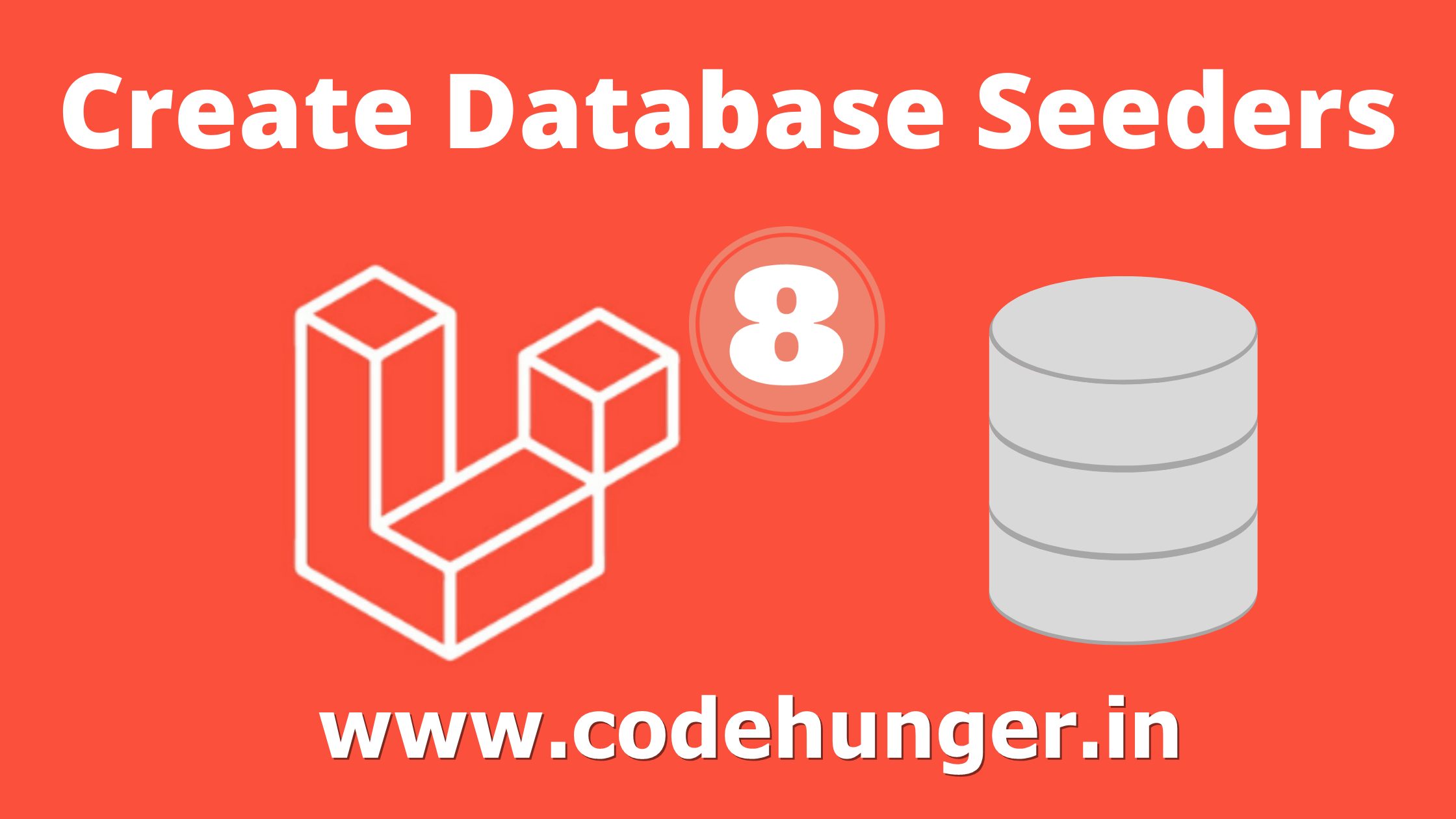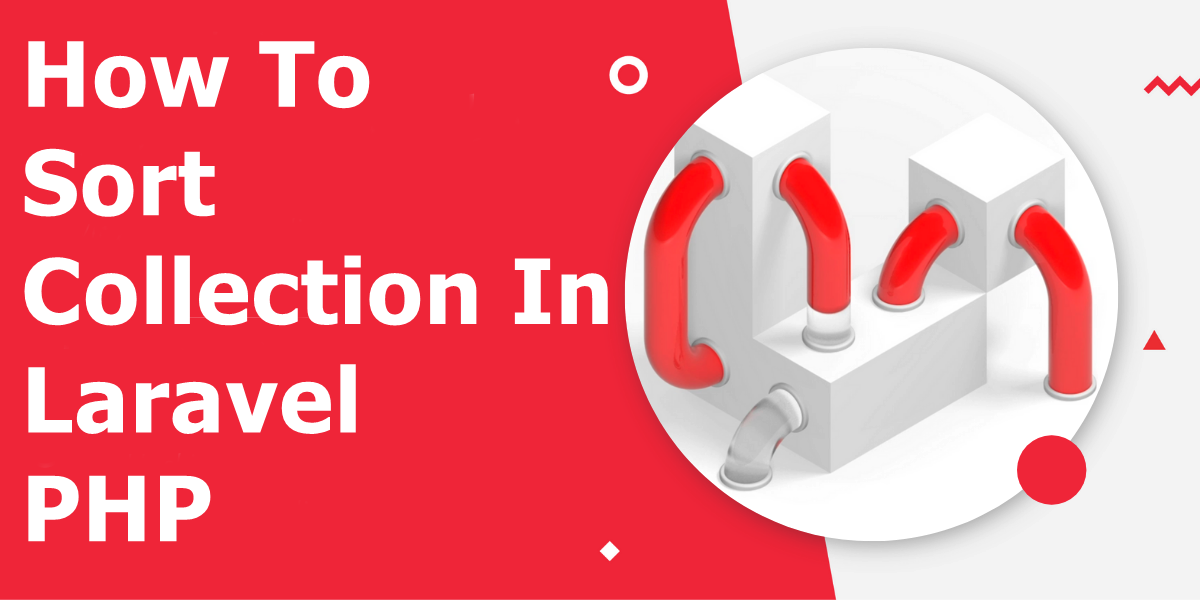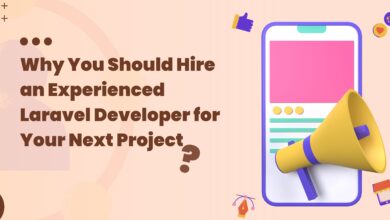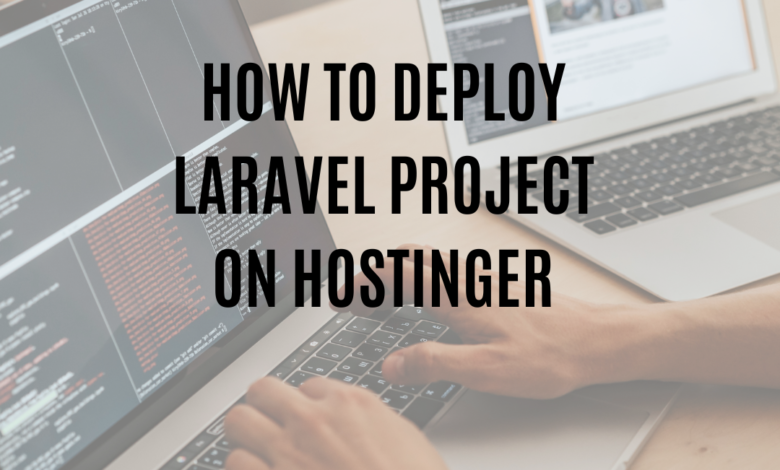
Deploying a Laravel project on Hostinger is a straightforward process if you follow the right steps. In this guide, we’ll break it down step-by-step, so you can easily bring your Laravel application to life. Whether you’re a beginner or an experienced developer, this article will walk you through the process. Let’s get started!
Step 1: Prepare Your Laravel Project
Before deploying your Laravel project to Hostinger, ensure your project is ready for deployment. Here are the key tasks:
Check for Local Development Issues
- Test your Laravel application locally to ensure everything works as expected.
- Update your
.envfile to use the production database settings instead of local ones.
Optimize Your Laravel Application
Run the following commands to optimize your application:
php artisan config:cache
php artisan route:cache
php artisan view:cacheThese commands will speed up your Laravel application by caching configuration, routes, and views.
Step 2: Set Up Hosting Environment on Hostinger
Purchase Hosting Plan
- Log in to your Hostinger account.
- Choose a hosting plan that suits your project requirements. For Laravel, a shared or VPS hosting plan is usually sufficient.
Add a Domain (If Not Already Done)
- Go to the Hosting Dashboard.
- Add your domain and point it to Hostinger’s nameservers.
Step 3: Upload Laravel Project to Hostinger
Compress Your Laravel Files
- Zip your entire Laravel project (excluding the
node_modulesandvendorfolders to save space). - Keep the
publicfolder separate as it will be used as the web root.
Upload Files via File Manager or FTP
- Access the File Manager in Hostinger’s control panel or use an FTP client like FileZilla.
- Upload the Laravel project files to the
public_htmldirectory.
Step 4: Configure Your Laravel Project on Hostinger
Update the .env File
- Open the
.envfile in your project. - Update the database credentials and other environment variables. For example:
DB_CONNECTION=mysql
DB_HOST=your_hostinger_database_host
DB_PORT=3306
DB_DATABASE=your_database_name
DB_USERNAME=your_database_user
DB_PASSWORD=your_database_passwordInstall Dependencies
- Navigate to the
public_htmldirectory using Hostinger’s terminal or SSH access. - Run the following command to install Laravel dependencies:
composer installIf composer is not installed, you can use the Hostinger auto-installer or request support.
Set Permissions
Ensure the storage and bootstrap/cache directories are writable:
chmod -R 775 storage
chmod -R 775 bootstrap/cacheStep 5: Set the Public Directory as the Web Root
Since Laravel’s public folder is the entry point, configure Hostinger to serve this folder as the web root:
- Navigate to the File Manager.
- Move all files and folders from the
publicdirectory topublic_html. - Update the
index.phpfile paths:
require __DIR__.'/../vendor/autoload.php';
$app = require_once __DIR__.'/../bootstrap/app.php'Replace ../ with the correct relative path to the Laravel project’s root directory.
Step 6: Set Up the Database
- In the Hostinger control panel, create a new MySQL database.
- Import your local database into the new database using phpMyAdmin.
- Ensure the database credentials match those in your
.envfile.
Step 7: Test Your Laravel Application
- Visit your domain in a browser.
- Check if the Laravel application is running without errors.
- If you encounter any issues, review your logs in the
storage/logsdirectory or check Hostinger’s error logs.
Bonus Tips for Smooth Deployment
Enable SSL
Secure your site with an SSL certificate. Hostinger provides free SSL certificates, which can be enabled from the control panel.
Set Up Scheduled Jobs
If your Laravel project uses scheduled tasks, configure them using Hostinger’s Cron Jobs feature.
Conclusion
Deploying a Laravel project on Hostinger is a seamless process when you follow these steps. With your project live, you can now share it with the world. If you’re ever stuck, Hostinger’s support team is just a click away. Happy coding!
CodeHunger’s Expert Tip
If you’re looking for professional help with deploying or optimizing your Laravel project, CodeHunger is here to assist! With a team of experienced developers, CodeHunger specializes in Laravel development and deployment services. Visit CodeHunger for personalized support and solutions tailored to your needs.