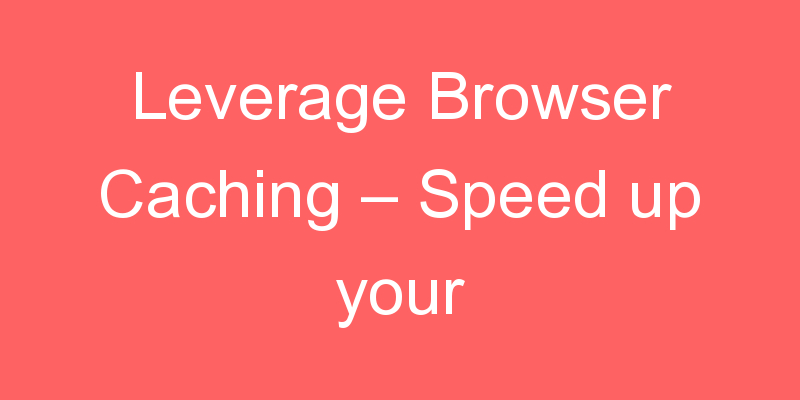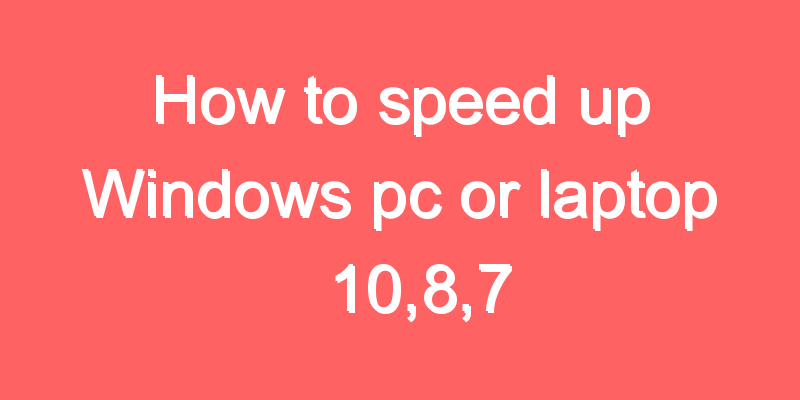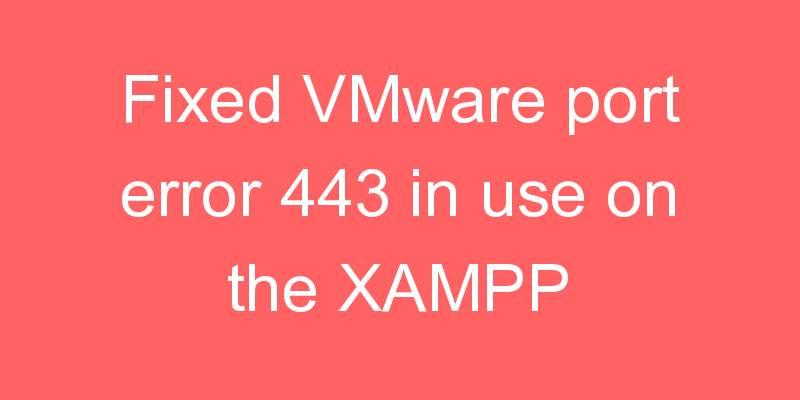
I can understand this error is quite irritating and even hectic too, so in this blog, I can tell you how you solve this issue in multiple ways.
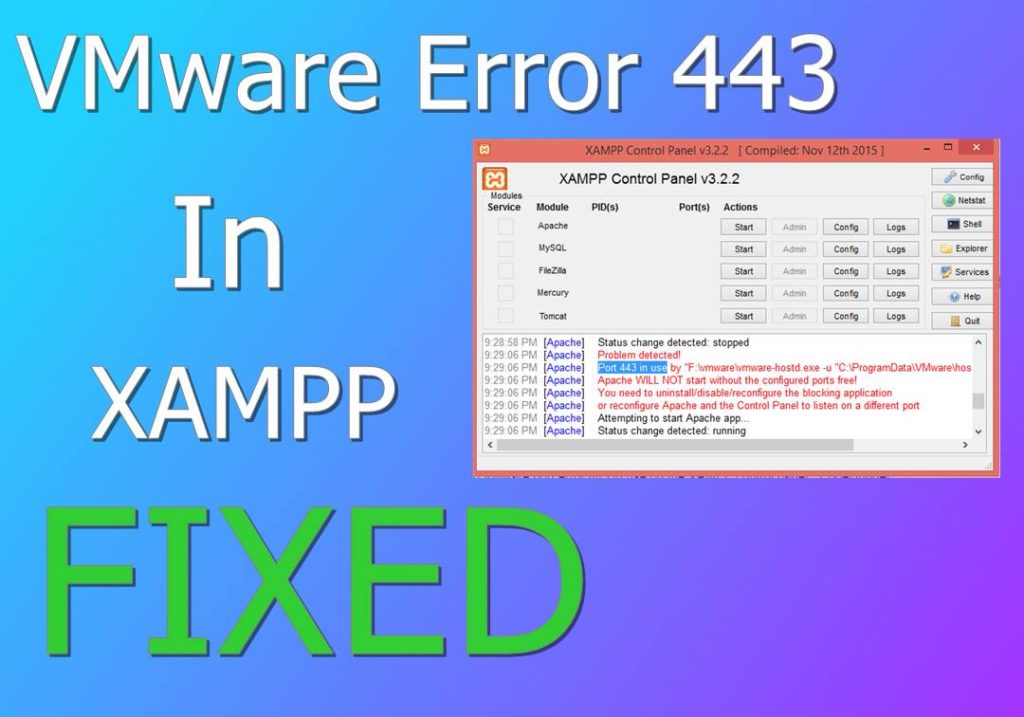
You can fix by using the following ways
- Stop VMware hosting services
- By changing your port
Stop Vmware Hosting Services
To stop the Vmware hosting services open your task manager or you open task manager by pressing this three button one by one ctrl+alt+del in your task manager go to services and find VmwareHostd well currently it is in the running process you have to stop it.
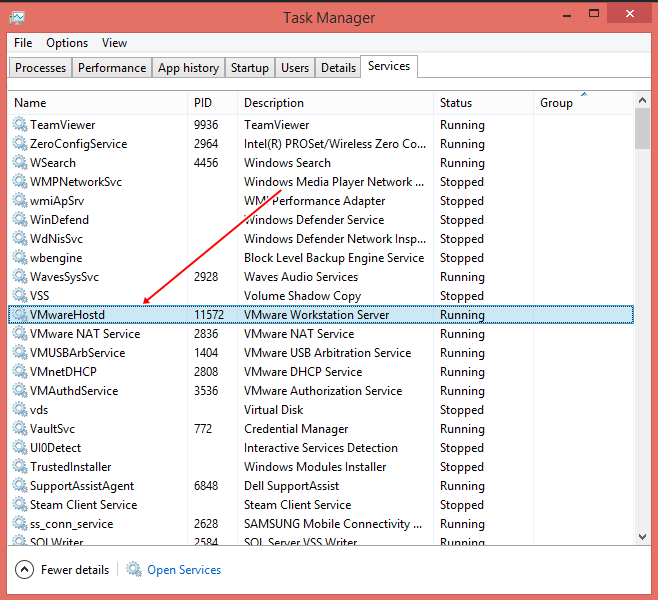
Now just make right-click over it and click on stop, Vmware service will stop then restart you xampp control panel and you can see that your issue has been solved.
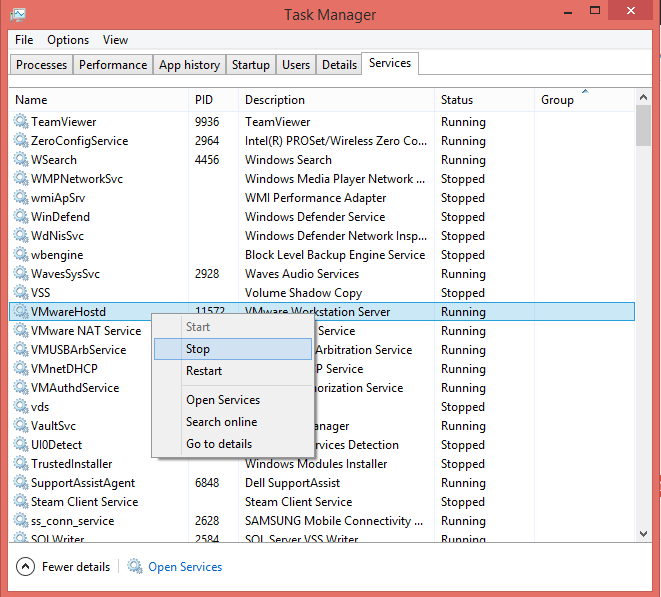
By changing your port
- Open up
httpd-ssl.confinpath2xampp\apache\conf\extra - Look for the line
Listen 443 - Change the port number to anything you want. I use
4430. ex.Listen 4430. - Replace every
443string in that file with4430. - Save the file.
I hope above blog post will help you to resolve your xampp issue still your issue is not fixed feel free to comment we are here to help you.