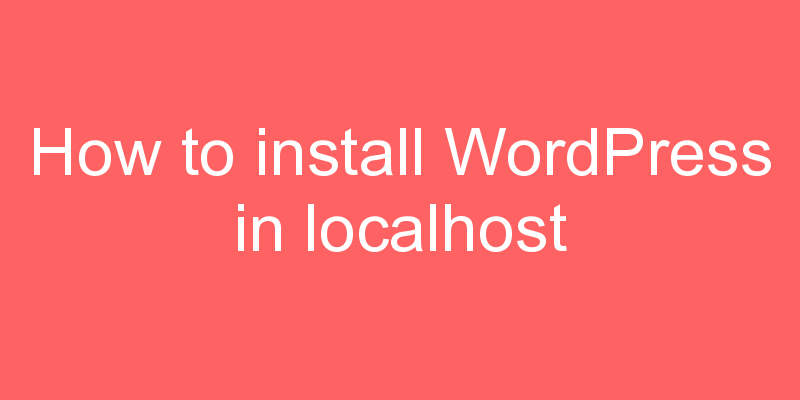
In this post I will show you how you can easily install WordPress in your localhost in just no time, so let’s start it.
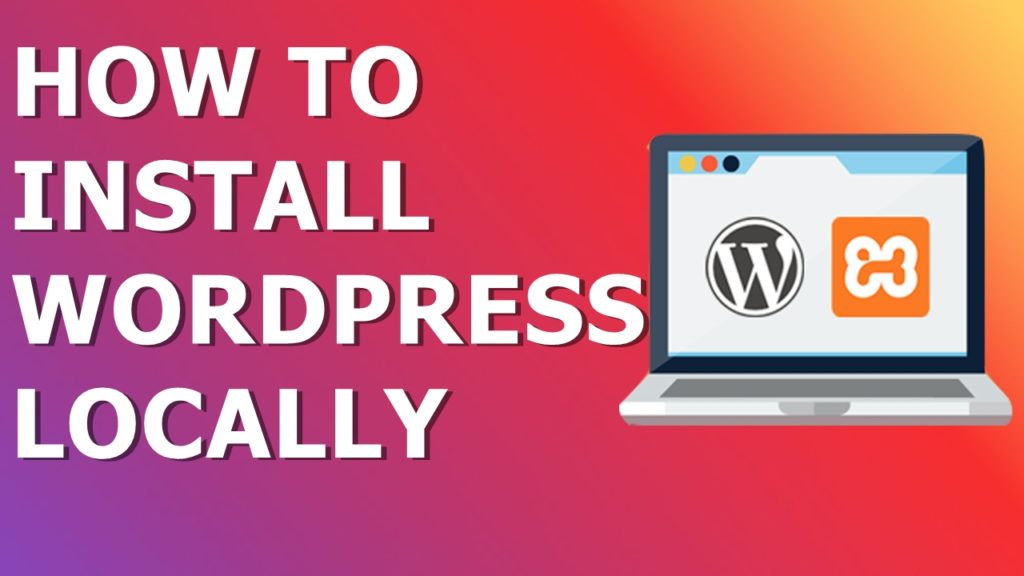
Step – 1 You have to download any software which creates a server in your local system for example you can download xampp or wamp for it. I suggest you to download xampp. You can download Xampp from here https://www.apachefriends.org/download.html
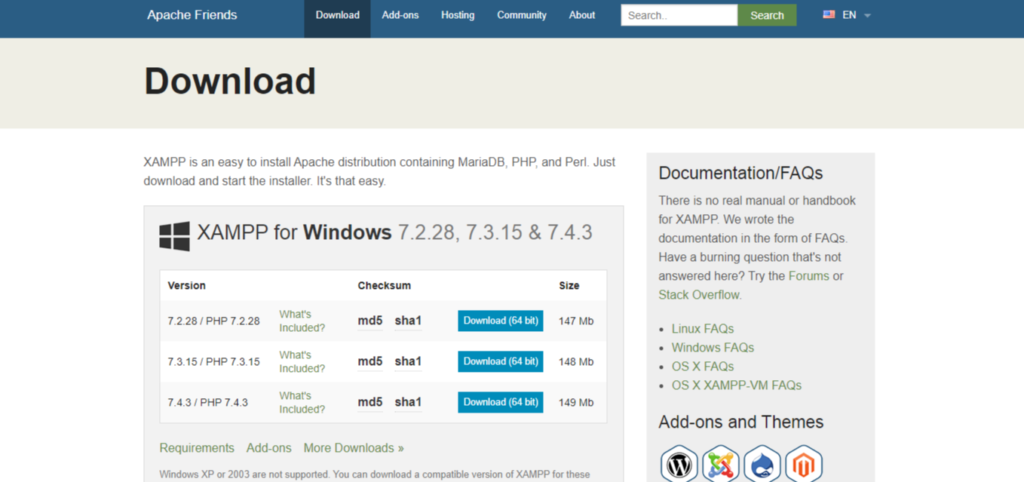
Step – 2 Install Xampp in your system and after that you have to start your Xampp Apache and SQL server. To start your xampp server you have to open your Xampp control panel.
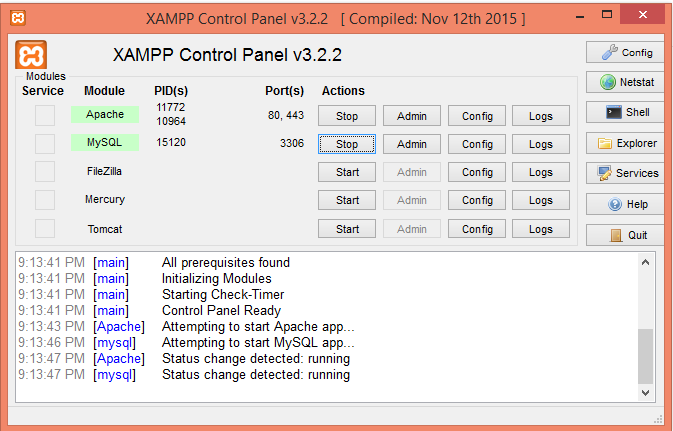
Step – 3 You have to download WordPress, you can download WordPress by clicking on this link https://wordpress.org/download/
step – 4 Visit localhost/phpmyadmin from your web browser and you have create a new database, I am creating a database named as learn_wordpress
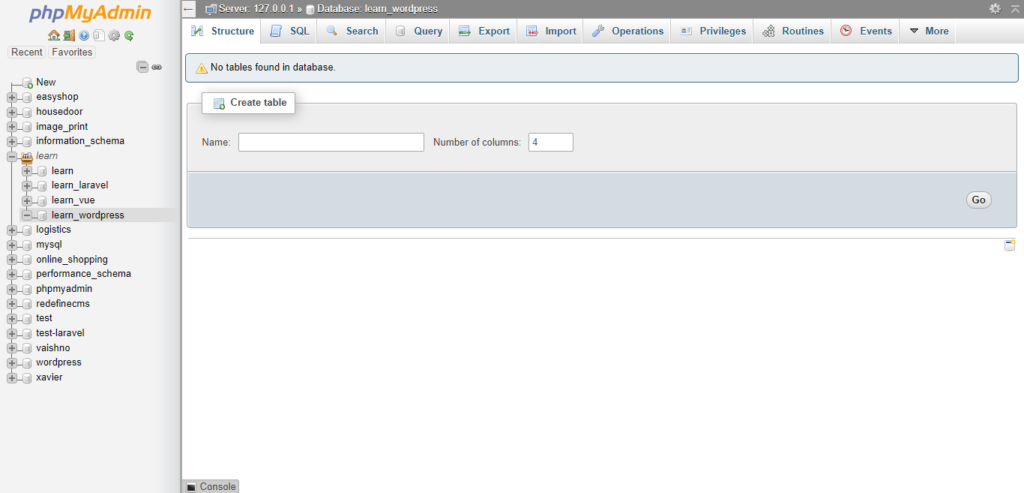
Step – 5 After the download, Unzip your download and move your WordPress folder to C:\xampp\htdocs\ and paste that folder here.
Step – 6 Open that folder in your web browser, for example localhost/wordpress choose your native language and press continue.
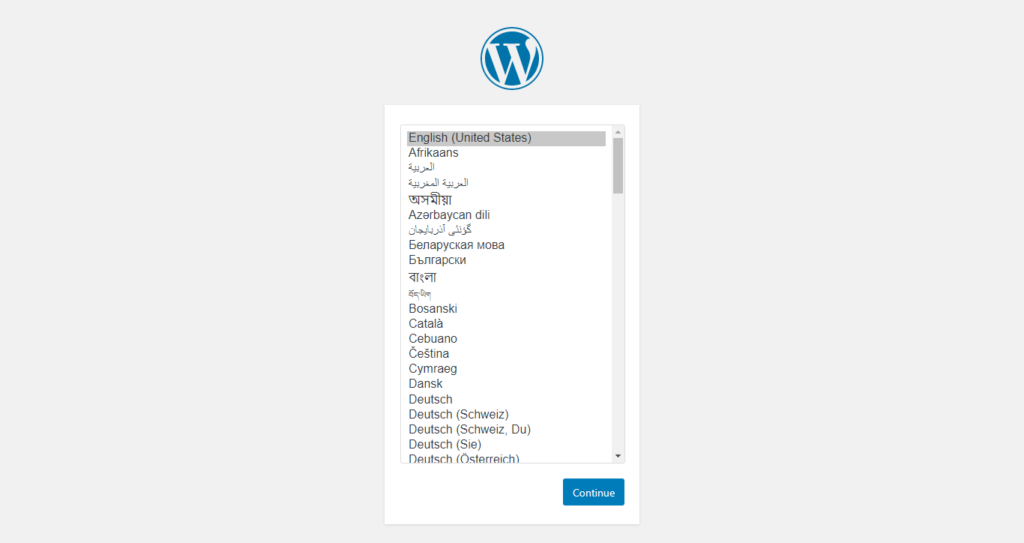
Step – 7 In this step you have to enter your database name, username, and password. The database name must be identical to which we created earlier Then you have to click on submit.
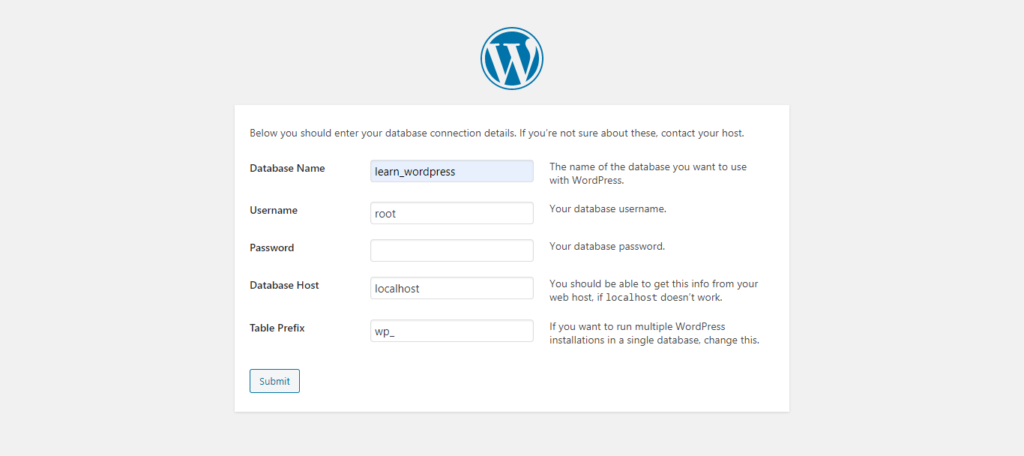
Then you can see the run the installation page click on that button
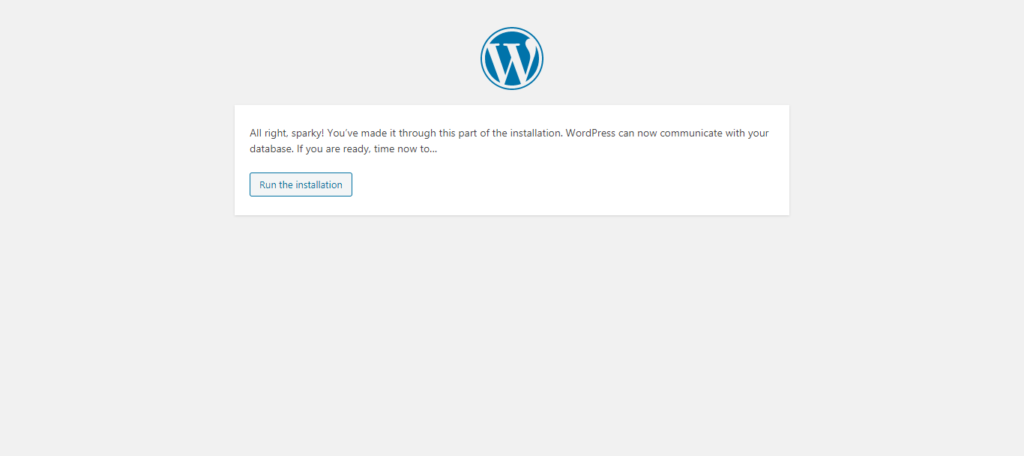
Step – 8 In this step your have to enter your site name and set username and password for your dashboard login. After filling up the form click on the Install WordPress.It may take a few to install in your system. That’s It Happy Blogging
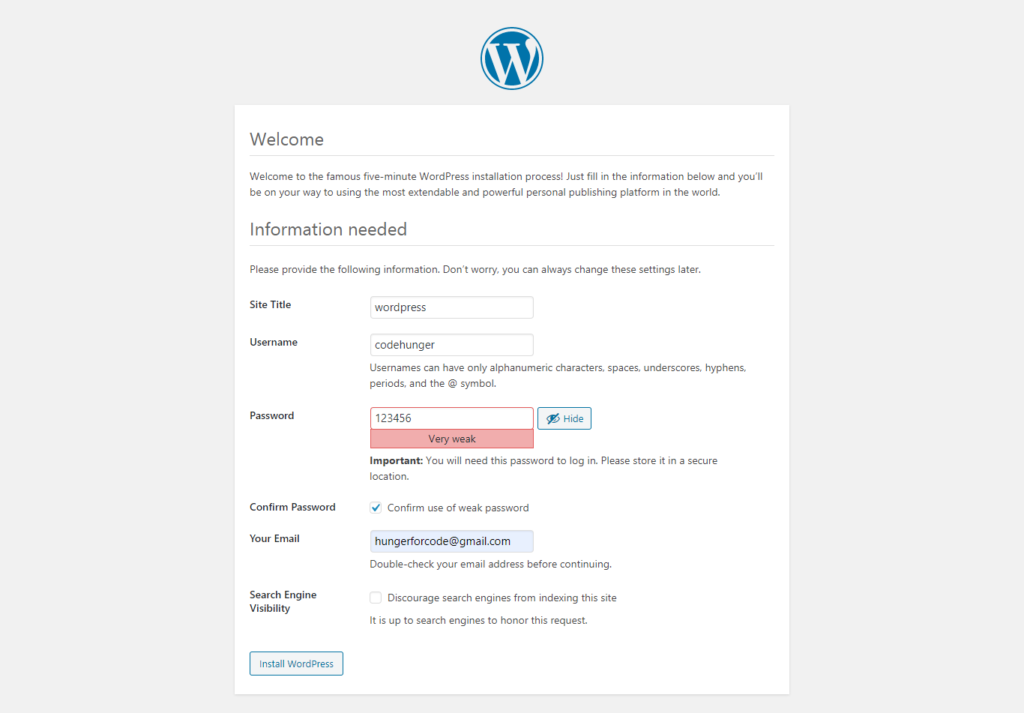



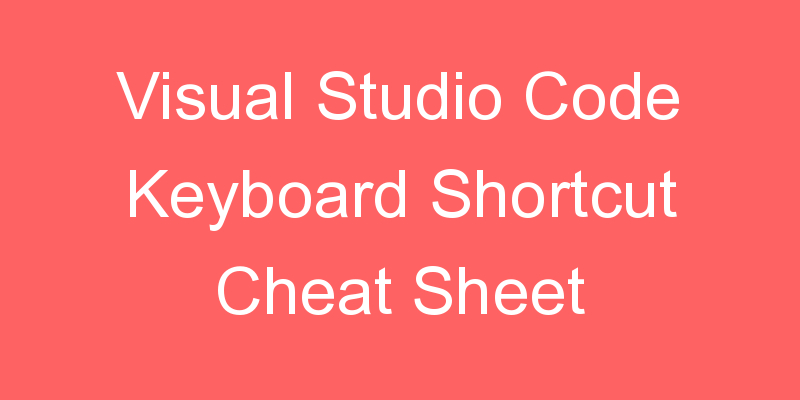


hi i did my first 5 steps but at the 6 step my same page like dos’nt open know what i should do