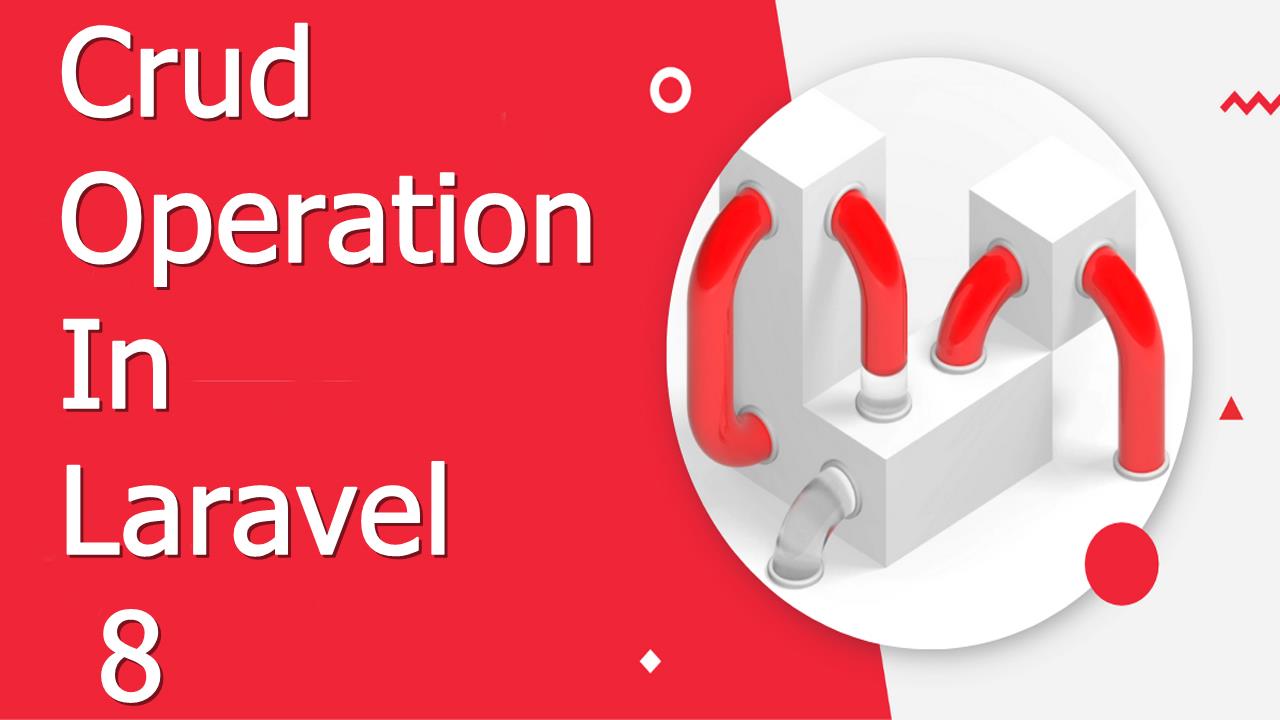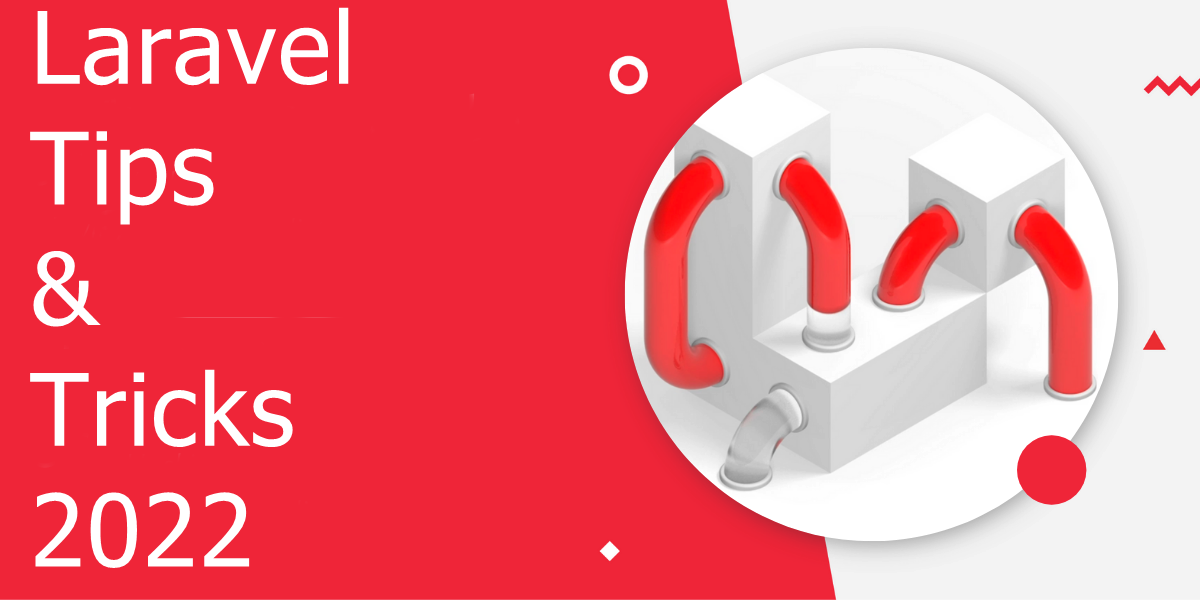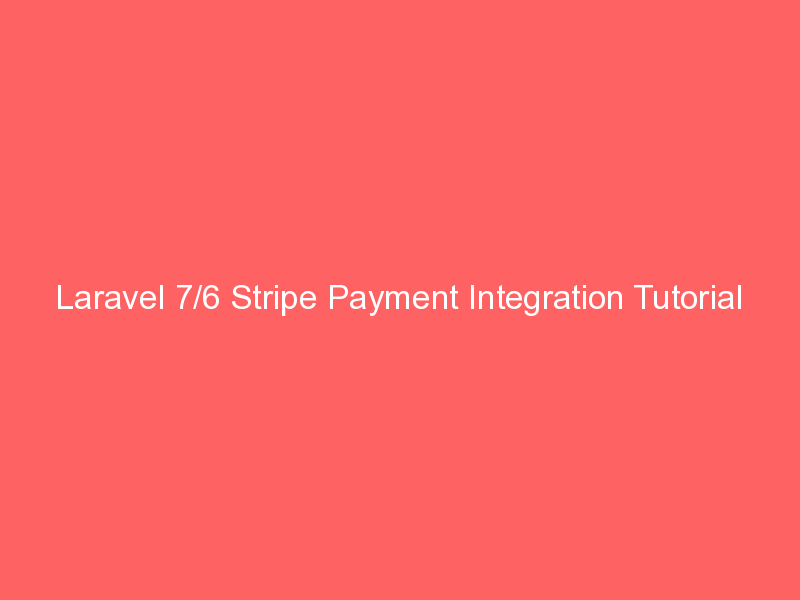
First You need to create a stripe developer account and need to get API key and secret from there. Then we will use a stripe/stripe-php composer library for stripe payment gateway in laravel 6. I write step by step integration for stripe payment gateway.
Stripe is a very popular and secure internet payment gateway company that helps to accept payment worldwide. Stripe provides a really nice development interface to start and you don’t have to pay subscription charges to learn it provides free developer account, before starting to code in your app.
I will give you an example from scratch to implement a stripe payment gateway in laravel 6 application. You just need to follow a few steps to get a full example to pay.
Step 1: Install Laravel 6
I am going to explain step by step from scratch so, we need to get fresh Laravel 6 application using bellow command, So open your terminal OR command prompt and run bellow command:
composer create-project --prefer-dist laravel/laravel blogStep 2: Install stripe-php Package
In this step we need to install stripe-php via the Composer package manager, so one your terminal and fire bellow command:
composer require stripe/stripe-phpStep 3: Set Stripe API Key and SECRET
Now, we need to set stripe key and secret. so first you can go on Stripe website and create development stripe account key and secret and add bellow:
.env
STRIPE_KEY=kk_test_reFxwbsm9cdCKASdTfxAR
STRIPE_SECRET=dk_test_oQMFWteJiPd4wj4AtgApYStep 4: Create Routes
In this step, we will create two routes for get request and another for post request. So, let’s add new route on that file.
routes/api.php
<?php
Route::get('stripe', 'StripePaymentController@stripe');
Route::post('stripe', 'StripePaymentController@stripePost')->name('stripe.post');Step 5: Create Controller File
in next step, now we have create new controller as StripePaymentController and write both method on it like as bellow, So let’s create both controller:
app/Http/Controllers/StripePaymentController.php
<?php
namespace App\Http\Controllers;
use Illuminate\Http\Request;
use Session;
use Stripe;
class StripePaymentController extends Controller
{
/**
* success response method.
*
* @return \Illuminate\Http\Response
*/
public function stripe()
{
return view('stripe');
}
/**
* success response method.
*
* @return \Illuminate\Http\Response
*/
public function stripePost(Request $request)
{
Stripe\Stripe::setApiKey(env('STRIPE_SECRET'));
Stripe\Charge::create ([
"amount" => 100 * 100,
"currency" => "usd",
"source" => $request->stripeToken,
"description" => "Test payment from codehunger.in."
]);
Session::flash('success', 'Payment successful!');
return back();
}
}Step 6: Create Blade File
In Last step, let’s create stripe.blade.php(resources/views/stripe.blade.php) for layout and write code of jquery to get token from stripe here and put following code:
resources/views/stripe.blade.php
<!DOCTYPE html>
<html>
<head>
<title>Laravel 6 - Stripe Payment Gateway Integration Example - codehunger.in</title>
<link rel="stylesheet" href="https://cdnjs.cloudflare.com/ajax/libs/twitter-bootstrap/3.3.7/css/bootstrap.min.css" />
<script src="https://cdnjs.cloudflare.com/ajax/libs/jquery/3.3.1/jquery.min.js"></script>
<style type="text/css">
.panel-title {
display: inline;
font-weight: bold;
}
.display-table {
display: table;
}
.display-tr {
display: table-row;
}
.display-td {
display: table-cell;
vertical-align: middle;
width: 61%;
}
</style>
</head>
<body>
<div class="container">
<h1>Laravel 6 - Stripe Payment Gateway Integration Example <br/> codehunger.in</h1>
<div class="row">
<div class="col-md-6 col-md-offset-3">
<div class="panel panel-default credit-card-box">
<div class="panel-heading display-table" >
<div class="row display-tr" >
<h3 class="panel-title display-td" >Payment Details</h3>
<div class="display-td" >
<img class="img-responsive pull-right" src="http://i76.imgup.net/accepted_c22e0.png">
</div>
</div>
</div>
<div class="panel-body">
@if (Session::has('success'))
<div class="alert alert-success text-center">
<a href="#" class="close" data-dismiss="alert" aria-label="close">×</a>
<p>{{ Session::get('success') }}</p>
</div>
@endif
<form
role="form"
action="{{ route('stripe.post') }}"
method="post"
class="require-validation"
data-cc-on-file="false"
data-stripe-publishable-key="{{ env('STRIPE_KEY') }}"
id="payment-form">
@csrf
<div class='form-row row'>
<div class='col-xs-12 form-group required'>
<label class='control-label'>Name on Card</label> <input
class='form-control' size='4' type='text'>
</div>
</div>
<div class='form-row row'>
<div class='col-xs-12 form-group card required'>
<label class='control-label'>Card Number</label> <input
autocomplete='off' class='form-control card-number' size='20'
type='text'>
</div>
</div>
<div class='form-row row'>
<div class='col-xs-12 col-md-4 form-group cvc required'>
<label class='control-label'>CVC</label> <input autocomplete='off'
class='form-control card-cvc' placeholder='ex. 311' size='4'
type='text'>
</div>
<div class='col-xs-12 col-md-4 form-group expiration required'>
<label class='control-label'>Expiration Month</label> <input
class='form-control card-expiry-month' placeholder='MM' size='2'
type='text'>
</div>
<div class='col-xs-12 col-md-4 form-group expiration required'>
<label class='control-label'>Expiration Year</label> <input
class='form-control card-expiry-year' placeholder='YYYY' size='4'
type='text'>
</div>
</div>
<div class='form-row row'>
<div class='col-md-12 error form-group hide'>
<div class='alert-danger alert'>Please correct the errors and try
again.</div>
</div>
</div>
<div class="row">
<div class="col-xs-12">
<button class="btn btn-primary btn-lg btn-block" type="submit">Pay Now ($100)</button>
</div>
</div>
</form>
</div>
</div>
</div>
</div>
</div>
</body>
<script type="text/javascript" src="https://js.stripe.com/v2/"></script>
<script type="text/javascript">
$(function() {
var $form = $(".require-validation");
$('form.require-validation').bind('submit', function(e) {
var $form = $(".require-validation"),
inputSelector = ['input[type=email]', 'input[type=password]',
'input[type=text]', 'input[type=file]',
'textarea'].join(', '),
$inputs = $form.find('.required').find(inputSelector),
$errorMessage = $form.find('div.error'),
valid = true;
$errorMessage.addClass('hide');
$('.has-error').removeClass('has-error');
$inputs.each(function(i, el) {
var $input = $(el);
if ($input.val() === '') {
$input.parent().addClass('has-error');
$errorMessage.removeClass('hide');
e.preventDefault();
}
});
if (!$form.data('cc-on-file')) {
e.preventDefault();
Stripe.setPublishableKey($form.data('stripe-publishable-key'));
Stripe.createToken({
number: $('.card-number').val(),
cvc: $('.card-cvc').val(),
exp_month: $('.card-expiry-month').val(),
exp_year: $('.card-expiry-year').val()
}, stripeResponseHandler);
}
});
function stripeResponseHandler(status, response) {
if (response.error) {
$('.error')
.removeClass('hide')
.find('.alert')
.text(response.error.message);
} else {
/* token contains id, last4, and card type */
var token = response['id'];
$form.find('input[type=text]').empty();
$form.append("<input type='hidden' name='stripeToken' value='" + token + "'/>");
$form.get(0).submit();
}
}
});
</script>
</html>Now you can check with following test card details:
Name: Test
Number: 4241 4242 4242 4242
CSV: 458
Expiration Month: 12
Expiration Year: 2026we hope it can help you…