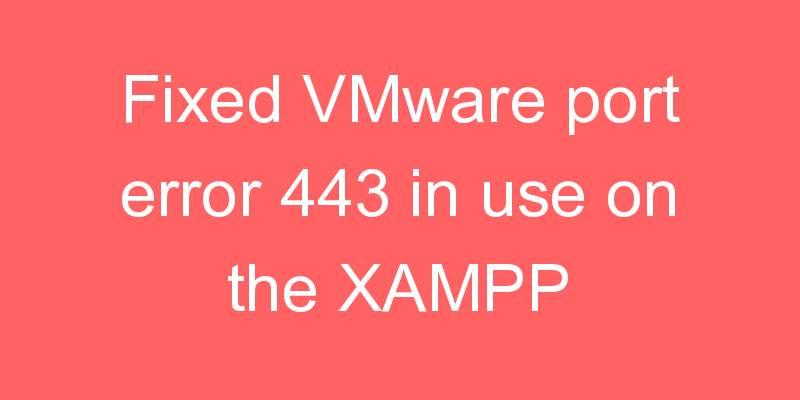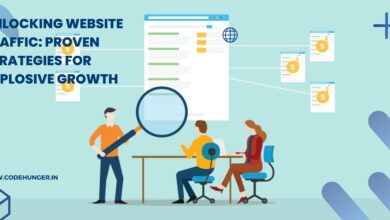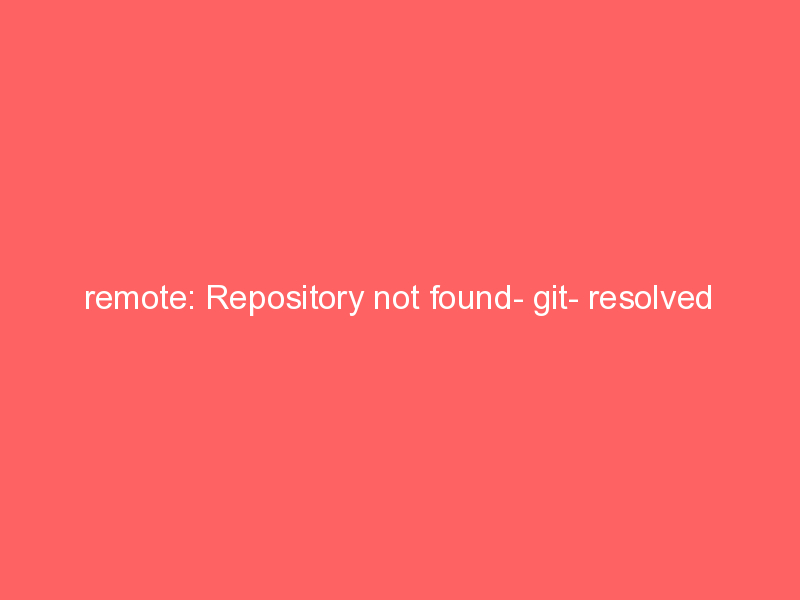
Basically this error occurs repository not found when you push to your other git account, for example you have two git account one is test1@gmail.com and another is test2@gmail.com earlier you are using test1gmail.com to push data on git, after that you push using test2@gmail.com, and then again you pushed using test1@gmail.com, at that you face this kind of error remote: Repository not found.
To resolve this error just run the below command
git credential-manager uninstall
After that run this command
git credential-manager install
Another solution to resolve remote: Repository not found.
Please find below the working solution:
- Open Control Panel from the Start menu.
- Select User Accounts.
- Select the “Credential Manager”.
- Click on “Manage Windows Credentials”.
- Delete any credentials related to Git or GitHub.
- Once you deleted all then try to clone again.
If the above solution does not work then, it might be an issue from your URL, Try to run below command
git remote set-url origin https://github.com/MyRepo/project.git
After that run the below set of command
git add .
git commit -m "force push"
git push origin master --force
Check your spelling
Typos happen, and repository names are case-sensitive. If you try to clone git@github.com:user/repo.git, but the repository is really named User/Repo you will receive this error. So try to check if there is some spelling mistake.
To avoid this error, when cloning, always copy and paste the clone URL from the repository’s page. For more information, see “Cloning a repository.”
To update the remote on an existing repository, see “Changing a remote’s URL“.
You can also found a solution for your error here https://help.github.com/en/github/creating-cloning-and-archiving-repositories/error-repository-not-found
You can also read about more git command here https://blog.codehunger.in/git-cheat-sheet/
Still your issue is not resolved fee free to contact us