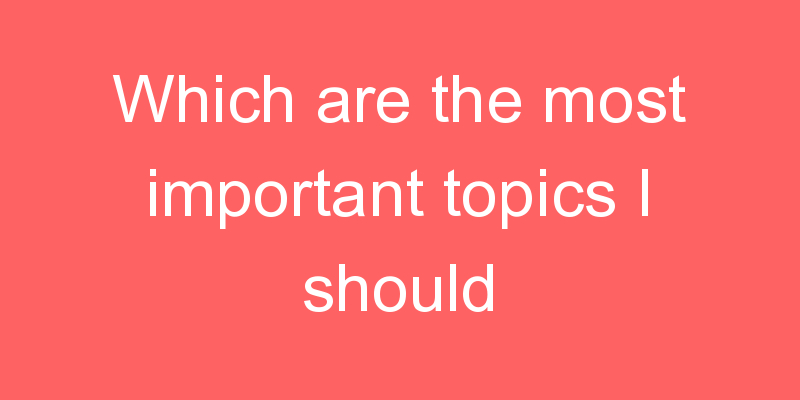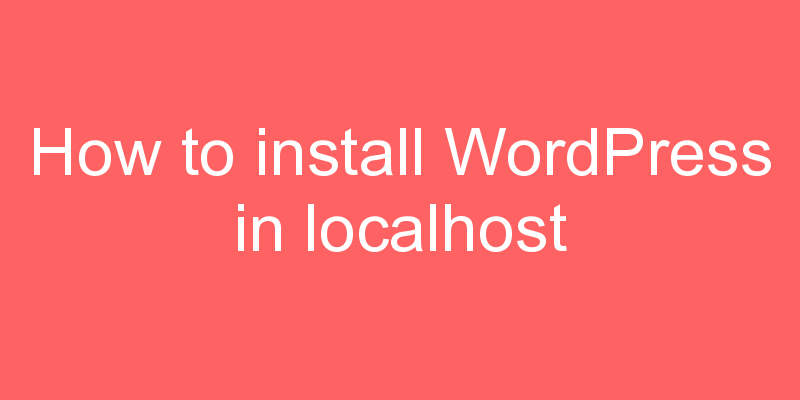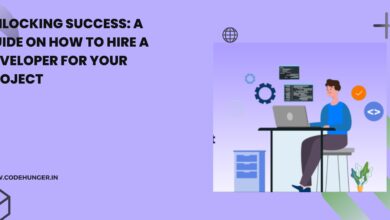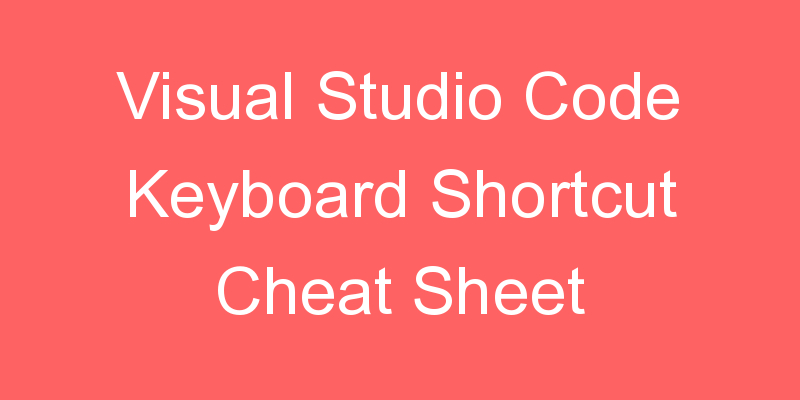
Visual Studio Code lets you perform most tasks directly from the keyboard. This page lists out the default bindings (keyboard shortcuts) and describes how you can update them.
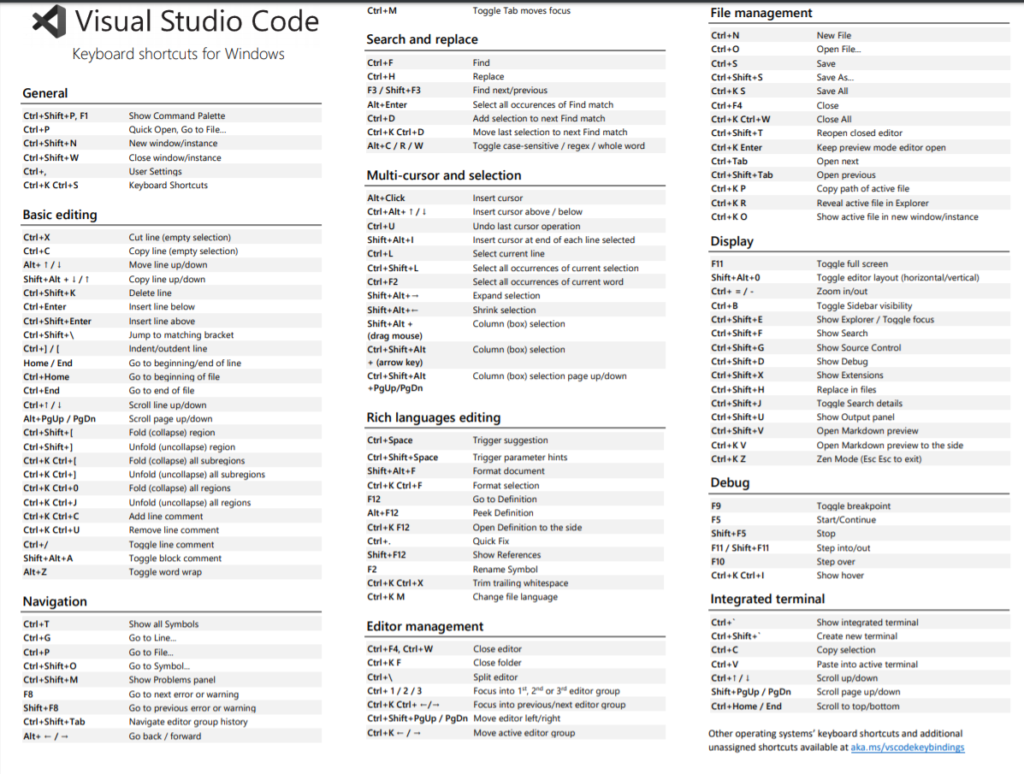
Keyboard Shortcuts Editor
Visual Studio Code provides a rich and easy keyboard shortcuts editing experience using Keyboard Shortcuts editor. It lists all available commands with and without keybindings and you can easily change / remove / reset their keybindings using the available actions. It also has a search box on the top that helps you in finding commands or keybindings. You can open this editor by going to the menu under File > Preferences > Keyboard Shortcuts. (Code > Preferences > Keyboard Shortcuts on macOS).
Most importantly, you can see keybindings according to your keyboard layout. For example, key binding Cmd+\ in US keyboard layout will be shown as Ctrl+Shift+Alt+Cmd+7 when layout is changed to German. The dialog to enter key binding will assign the correct and desired key binding as per your keyboard layout.
| Keyboard Shortcut | Action |
| Alt + Click | add additional cursor |
| Alt + F12 | peek definition |
| Alt + F4 | close window |
| Alt + Left | navigate between files |
| Alt + Right | navigate between files |
| Ctrl + / | split active editor |
| Ctrl + ` | cycle open editors |
| Ctrl + = | zoom in |
| Ctrl + – | zoom out |
| Ctrl + 1 | focus left editor |
| Ctrl + 2 | focus right editor |
| Ctrl + Alt + ] | jump to matching bracket |
| Ctrl + Alt + click | open definition to side |
| Ctrl + Alt + Down | add cursor below |
| Ctrl + Alt + Up | add cursor up |
| Ctrl + B | toggle sidebar |
| Ctrl + Click | open file to side |
| Ctrl + Click | go to definition |
| Ctrl + E | go to file |
| Ctrl + Enter | open file to side |
| Ctrl + F12 | go to definition |
| Ctrl + F2 | add cursor to each occurrence of current word |
| Ctrl + G | go to line |
| Ctrl + Shift + D | debug |
| Ctrl + Shift + E | explore |
| Ctrl + Shift + F | search all files |
| Ctrl + Shift + I | shows windows |
| Ctrl + Shift + J | advanced search all files |
| Ctrl + Shift + L | add cursor to each occurrence of current selected text |
| Ctrl + Shift + M | list all current errors |
| Ctrl + shift + O | navigate to symbol |
| Ctrl + Shift + P | open control pallet |
| Ctrl + Shift + U | output |
| Ctrl + Shift + W | close window |
| Ctrl + Space | trigger IntelliSense |
| Ctrl + T | jump to symbol across files |
| Ctrl + Tab | cycle files |
| Ctrl + W | close editor |
| F2 | rename symbol |
| F11 | full screen |
| Shift + F12 | reference search |
Keyboard rules
The keyboard shortcuts dispatching is done by analyzing a list of rules that are expressed in JSON. Here are some examples:
// Keybindings that are active when the focus is in the editor
{ "key": "home", "command": "cursorHome", "when": "editorTextFocus" },
{ "key": "shift+home", "command": "cursorHomeSelect", "when": "editorTextFocus" },
// Keybindings that are complementary
{ "key": "f5", "command": "workbench.action.debug.continue", "when": "inDebugMode" },
{ "key": "f5", "command": "workbench.action.debug.start", "when": "!inDebugMode" },
// Global keybindings
{ "key": "ctrl+f", "command": "actions.find" },
{ "key": "alt+left", "command": "workbench.action.navigateBack" },
{ "key": "alt+right", "command": "workbench.action.navigateForward" },
// Global keybindings using chords (two separate keypress actions)
{ "key": "ctrl+k enter", "command": "workbench.action.keepEditor" },
{ "key": "ctrl+k ctrl+w", "command": "workbench.action.closeAllEditors" },Each rule consists of:
- a
keythat describes the pressed keys. - a
commandcontaining the identifier of the command to execute. - an optional
whenclause containing a boolean expression that will be evaluated depending on the current context.
Chords (two separate keypress actions) are described by separating the two keypresses with a space. For example, Ctrl+K Ctrl+C.
When a key is pressed:
- the rules are evaluated from bottom to top.
- the first rule that matches, both the
keyand in terms ofwhen, is accepted. - no more rules are processed.
- if a rule is found and has a
commandset, thecommandis executed.
The additional keybindings.json rules are appended at runtime to the bottom of the default rules, thus allowing them to overwrite the default rules. The keybindings.json file is watched by VS Code so editing it while VS Code is running will update the rules at runtime.