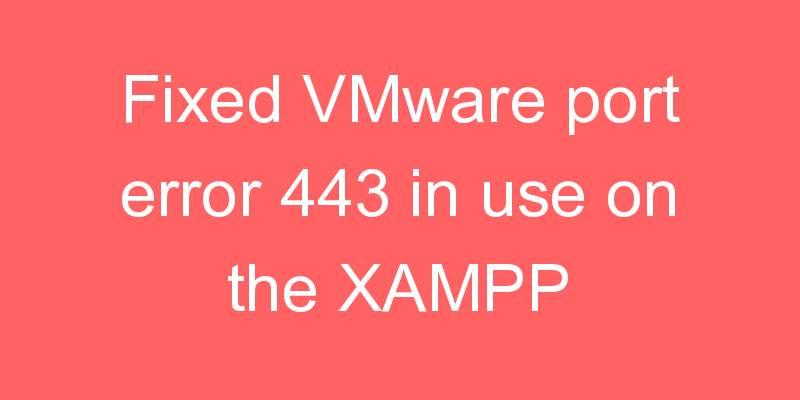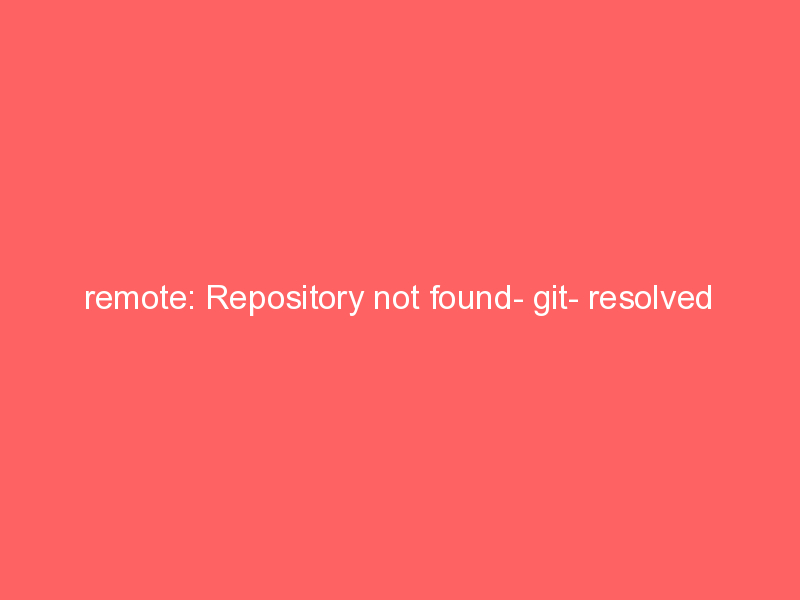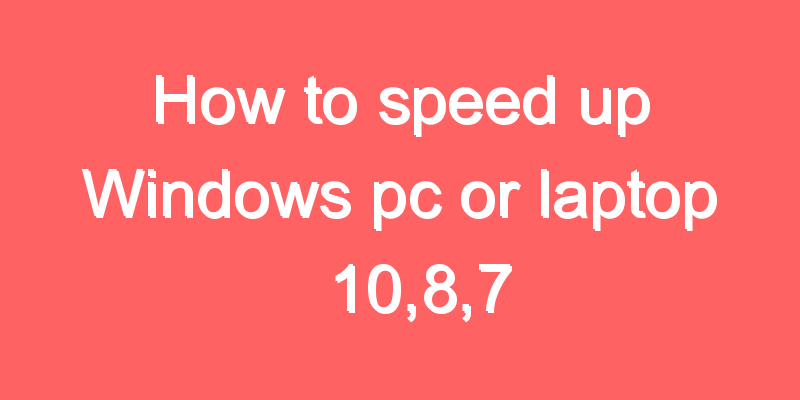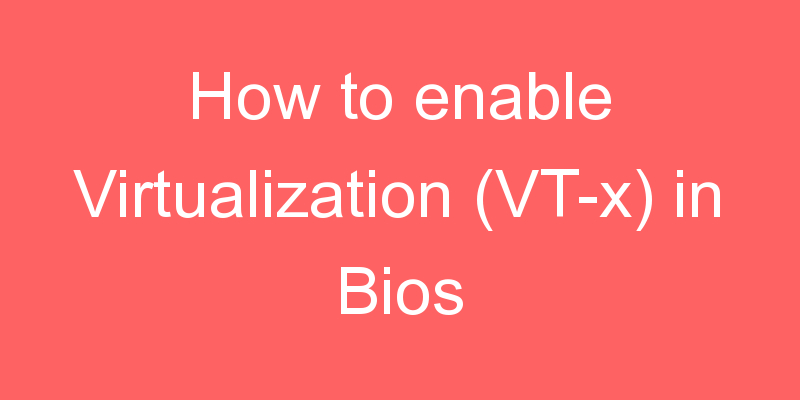
In this article, I am going to show you How we can enable Virtualization (VT-x) in Bios Windows 10.
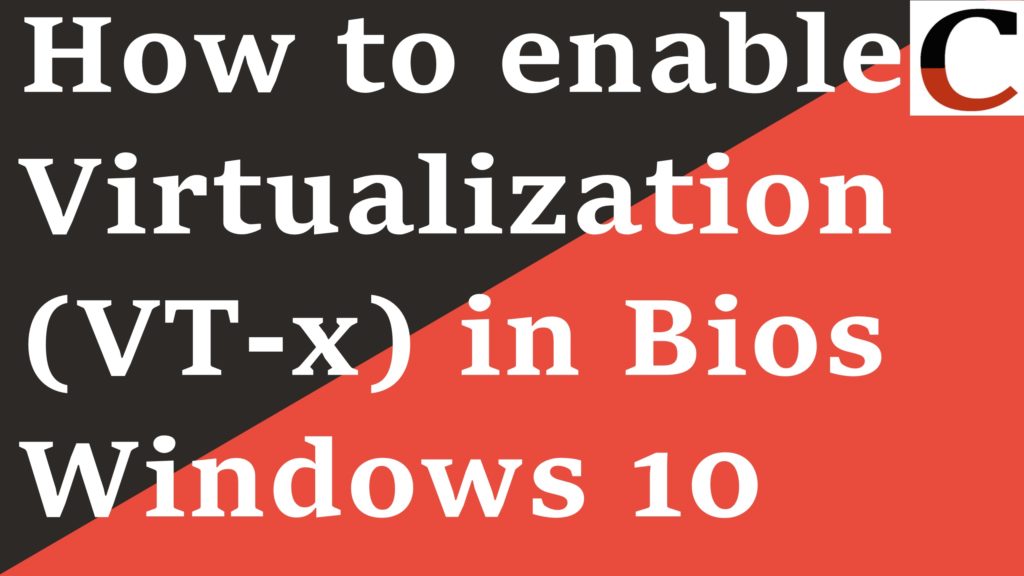
VT-x and AMD-V are processors manufactured by Intel and AMD Corp. that support virtualization. Not all the processors manufactured by Intel or AMD will have Intel VT-x and AMD-V.
Intel’s VT-X hardware acceleration technology can indeed be enabled and disabled at will, and all a user needs to do in order to enable or disable it is access to their computer’s BIOS or UEFI settings. This is true in the case of all of the iterations of Windows that are currently supported by Microsoft, including Windows 10 – the latest and greatest in a long line of Windows Operating Systems.
Most processors these days have Virtualization support. In AMD-V processors, you don’t have to enable them in BIOS because they are enabled by default. In AMD processors you might not even see any option to enable or disable virtualization.
For Intel processors, most of the time Intel VT-x is disabled by default. To use Intel VT you will have to enable it in BIOS.
Steps for Enabling VT-x :
- Go to Settings and Press Update and Security.
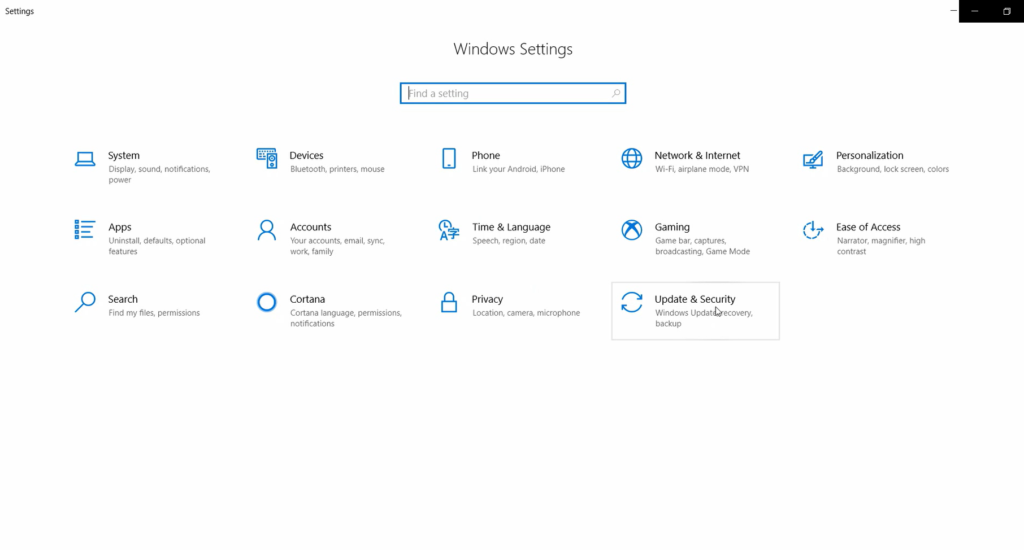
2. After that Press Recovery in the sidebar.
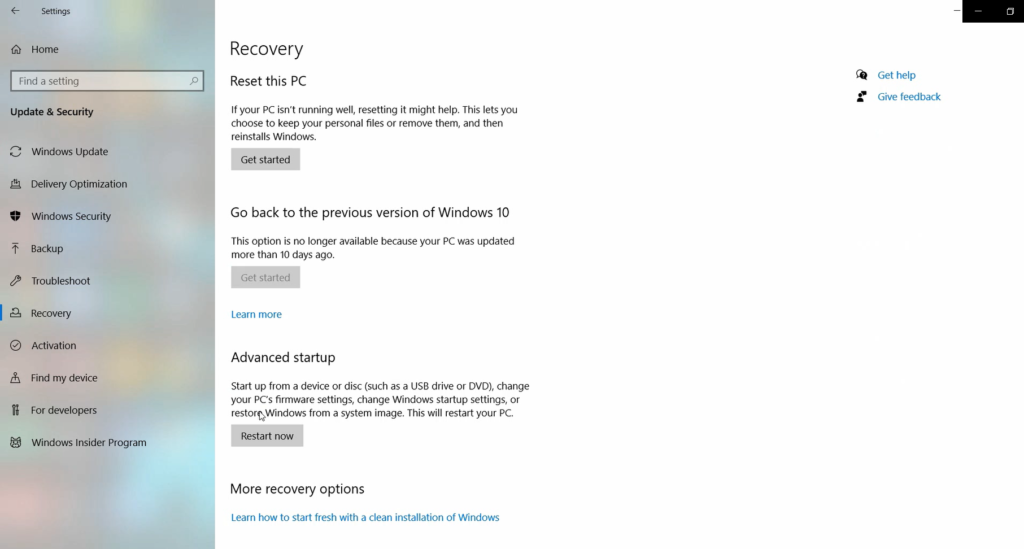
3. Then we Press Restart Now. After that below screen appears.
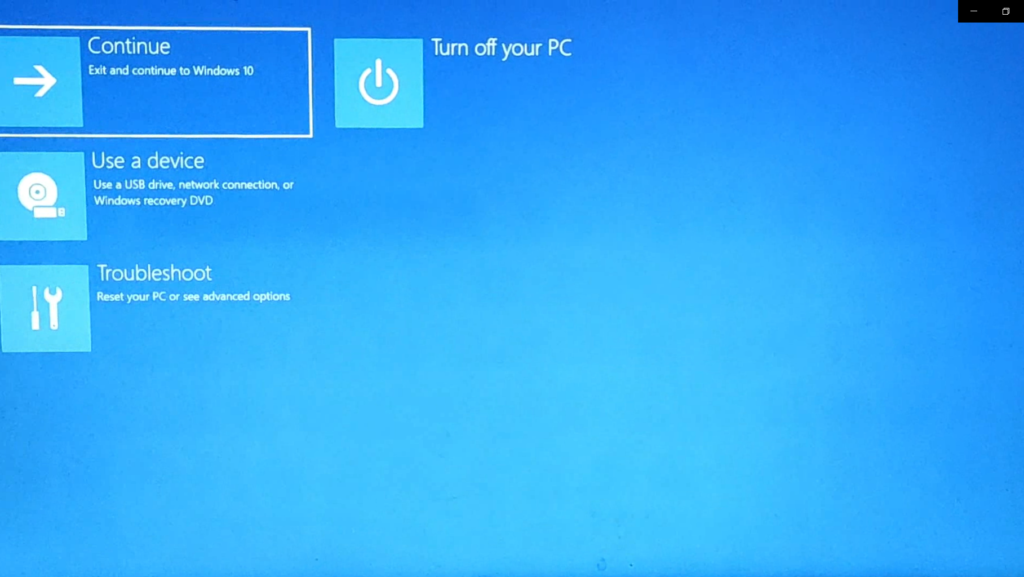
4. Then we press Troubleshoot and below screen appears.
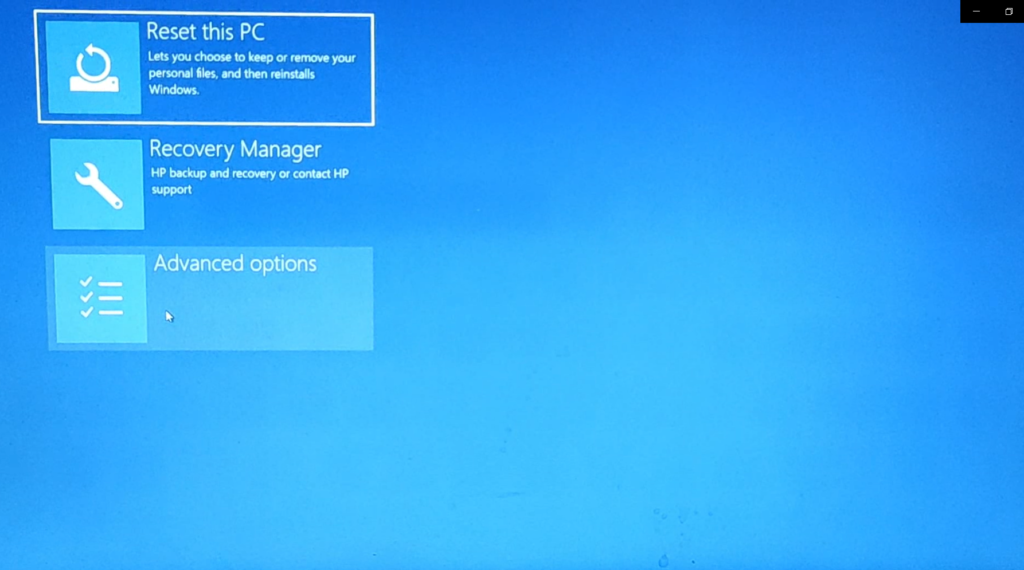
5. Then click Advance Options.
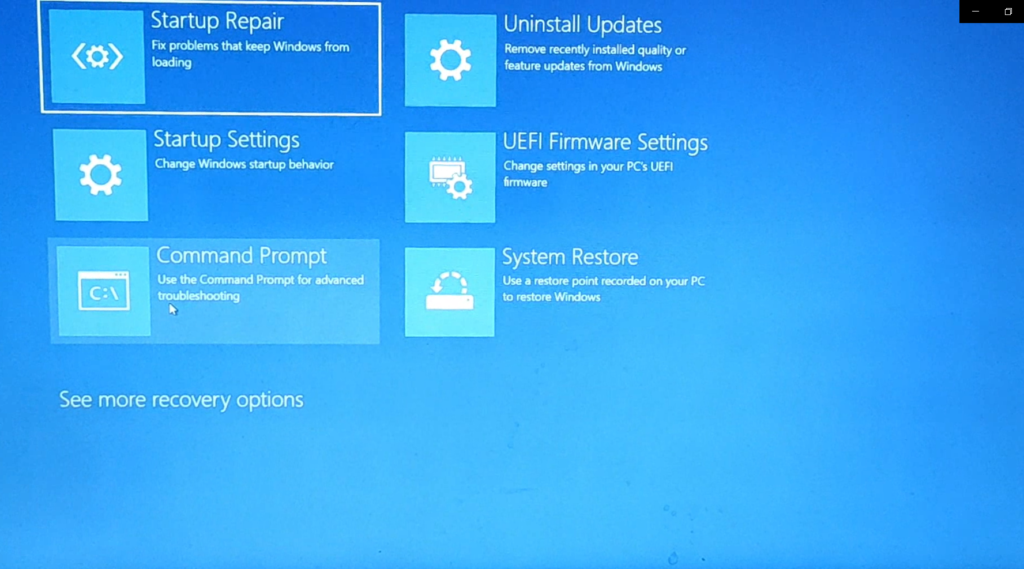
6. Then click UEFI Firmware Settings and after that a screen appears and click Restart. And below screen appears.
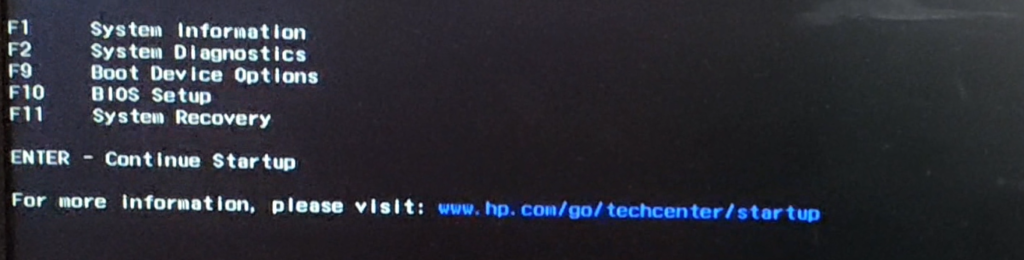
.7. After that Click F10 and then Go to the System Configuration and enable the Virtualization Technology.
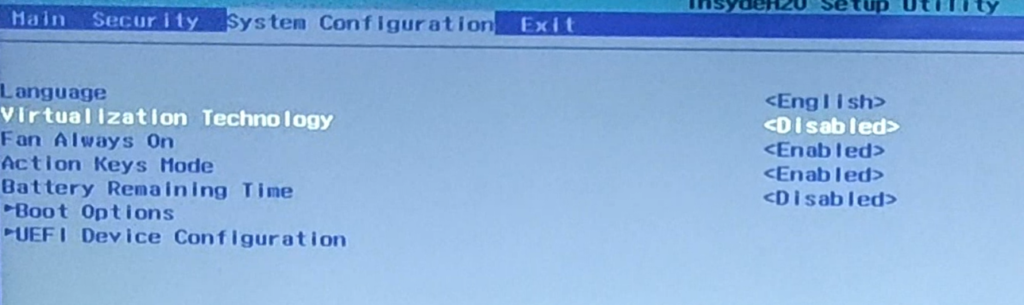
I have also attached the YouTube Video Tutorial related to this post so that you can also watch the Video.
That’s it in this post. If you have any questions, please leave a comment below. I will reply. Thanks.