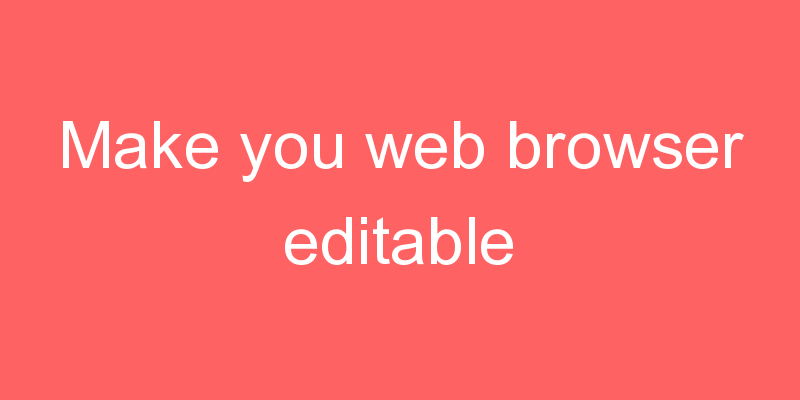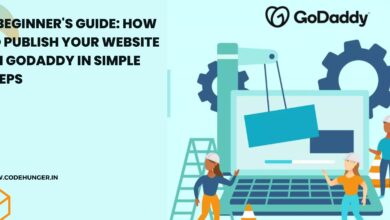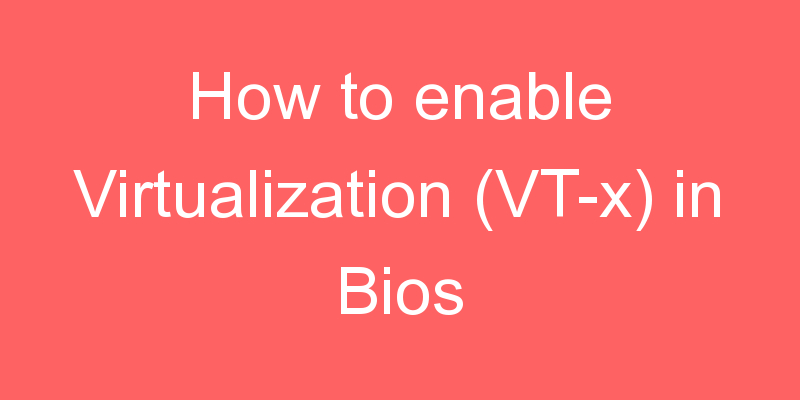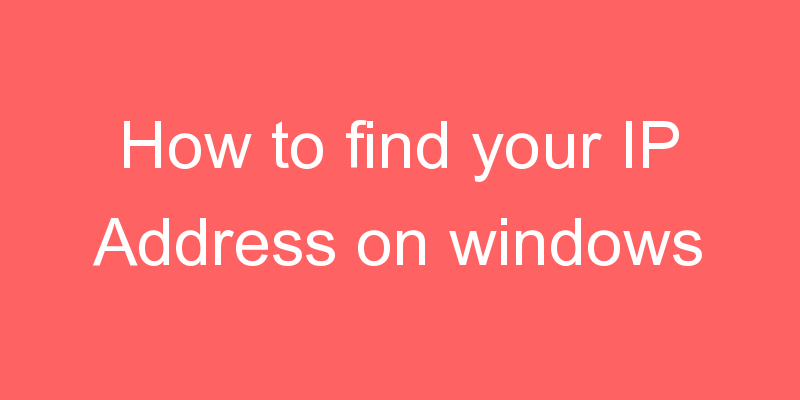
1.Find Your IP Address Using the Settings App
The easiest way to find your IP address on Windows 10 involves firing up the Settings app:
- Go to Start > Settings.
- Click on Network and Internet.
- In the left-hand panel, choose either Wi-Fi or Ethernet, depending on what type of connection you use.
- Click on your network or connection name.
- Scroll down to IPv4 address.
- The number you see is your IP address.
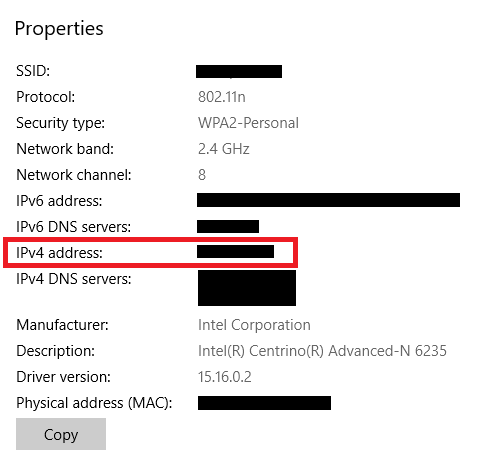
2. Find Your IP Address Using Command Prompt
The other method for finding your IP address on Windows 10 uses the Command Prompt. The results are identical, regardless of which approach you to use:
- Click on the Start Menu.
- Type cmd and click on Command Prompt.
- Type ipconfig and press Enter.
- Locate either Autoconfiguration IPv4 Address (Ethernet) or IPv4 Address (Wi-Fi).
- The number you see is your IP address.
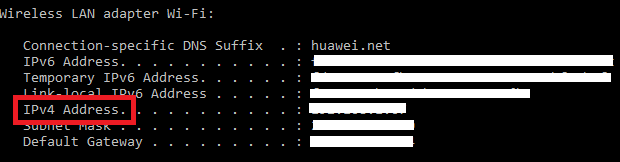
Which method do you prefer? You can let us know in the comments section below.